Google signs you up for more than you think. Are you up to date on these five settings?

Google caused a stir this week when it announced a controversial change that lets those with Gmail and Google+ accounts email anyone who also has both accounts -- even if the sender doesn't know the recipient's email address. Unless you opt out, this means you can start receiving messages from strangers who follow you on Google+.
Though Google's bold move has surprised many, it's not the first setting -- or the only one -- for which Google signs you up automatically. Here's how to opt out of Google's latest change, plus four more settings to check.
1. Opt out of Google+ email changes
If you don't want Google+ users contacting you, opt out by by visiting your Gmail settings page and click the General tab.
Find the setting "Email via Google+" and click the dropdown menu. You can choose to receive email from anyone on Google+ (the automatic setting), extended circles, circles, or no one. Select your preference and click Save Changes at the bottom of the page.
This feature is rolling out over the next few days to everyone who uses Gmail and Google+, the company said.
[How Google savvy are you? Read 10 Great Google Apps Tips.]
2. Opt out of web history tracking
Unless you consistently delete it, Google tracks and logs all your web history, including your image, news, map, and video searches. You can remove all or some of your search history, or opt out of Google tracking you entirely.
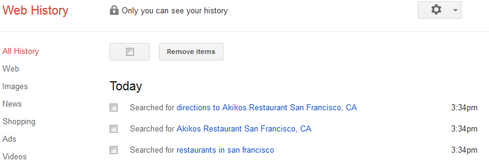
To remove parts of your Web history, navigate to your Web History page. Choose "All History" from the menu on the left and click the checkbox next to "Remove items" to delete the items on the screen. You can also use the menu to browse categories and remove searches individually.
To opt out of Google tracking your Web history, click the gear icon on the upper right corner of a search results page and go to search history. Click the gear icon again on the upper corner of the Web History page and go to Settings. Then, click the Turn off button next to "Web History is on."
3. Opt out of Google+
When you sign up for Gmail, Google automatically gives you a Google+ account. If you're no longer using the social network, or if you just don't want it, you can delete it. Start by navigating to your Google+ settings page.
At the very bottom is the option "Disable Google+." Google will show you a list of data that will be removed if you delete your Google+ account. This includes your posts and comments, your +1s, and your public Google profile. If you consent to what information remains and what is deleted, check the box at the bottom and click "Remove selected services."
4. Opt out of shared endorsements
In November, Google announced a Terms of Service update that lets the company display your profile name and photo next to advertisements and reviews. The Shared Endorsements feature will let you share your recommendations -- by way of a +1 on Google Play or a restaurant rating on Google Maps -- with your connections.
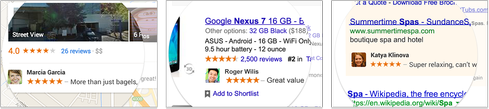
To opt out, visit the Shared Endorsements page in your settings and scroll to the bottom. Uncheck the box that reads, "Based upon my activity, Google may show my name and profile photo in shared endorsements that appear in ads." Then click Save.
5. Opt out of YouTube messages and video sharing
YouTube automatically makes the videos and playlists you've liked (and your subscriptions) private by default. But if you don't want strangers sending you messages and sharing videos with you, there's a setting you need to change.
To start, navigate to your YouTube account settings page and click the Privacy tab from the menu on the left. Under the second option, "Search and contacts," click the box next to "Allow only my contacts to send me messages and share videos." Then click Save on the top right of the page.
Senior editor Kristin Burnham covers social media, social business, and IT leadership and careers for InformationWeek.com. Contact her at [email protected] or follow her on Twitter: @kmburnham.
Can the trendy tech strategy of DevOps really bring peace between developers and IT operations -- and deliver faster, more reliable app creation and delivery? Also in the DevOps Challenge issue of InformationWeek: Execs charting digital business strategies can't afford to take Internet connectivity for granted.
About the Author(s)
You May Also Like







