We tested openSUSE, Ubuntu 8.04, PCLinuxOS, Mandriva Linux One, Fedora, SimplyMEPIS, and CentOS 5.1. All performed well, and each had at least one truly outstanding feature.

In the last couple of years, desktop-friendly Linux distributions have taken enormous leaps -- they're easier to install, better maintained, and more powerful than ever before. There's also that many more of them -- which means that many more possibilities to sift through.
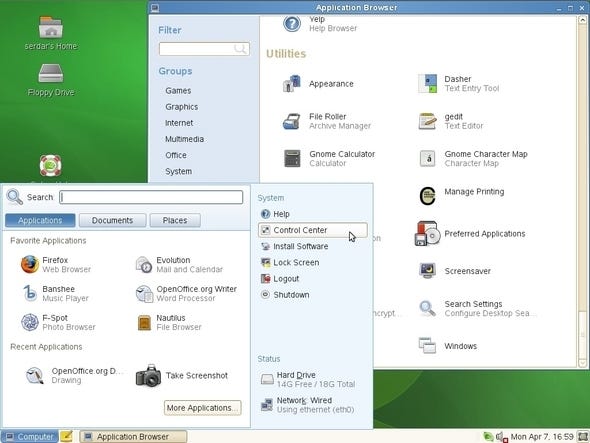 | |
| |
In this roundup I've looked at seven Linux distributions, all mainly aimed at desktop users. Some ought to be household names; some are less widely sung but still worth looking at. All are meant to be top-of-the-line, "throw-and-go" distros for general use, so I paid careful attention to how they behaved on a fairly broad range of hardware -- how display, networking, or other default configurations were set to behave both out of the box and after an update (if one was available).
Each of these distributions was installed on five machines:
Homebrew AMD Duron 1.1-GHz processor; 1-GB RAM; 80-GB hard disk; Geforce FX5200 128-MB AGP graphics.
Lenovo Thinkpad T61 notebook computer; Intel Core 2 Duo 2.2-GHz processor; 1-GB RAM; 80-GB hard disk; nVidia Quadro NFS 140M graphics.
Sony VAIO TX series notebook; Intel Pentium R 1.3-GHz processor; 1-GB RAM; 80-GB hard disk; 1366 x 768 widescreen display; Intel 915GM integrated graphics controller.
Dell XPS 420; Intel Core 2 Quad 2.4-GHz processor, 3-GB RAM; 160-GB hard disk; 1680 x 1050 widescreen display; ATI Radeon 2600 HD 256-MB graphics.
VirtualBox virtual machine with 1-GB RAM and 128-MB video running on Dell XPS 420.
Even if some of the distros shone brighter on the whole than others, most of them did fairly well -- and all of them had at least one truly outstanding feature that might be the deciding factor for you. I should also note that many of these distributions either have commercial support options (like Ubuntu) or full commercial versions (openSUSE) available, in case you want to graduate to something a little more aggressively supported.
1
openSUSE 10.3
OpenSUSE is Novell's general-purpose version of the SUSE Linux distribution. It's available in 32- and 64-bit x86 editions, as well as a PowerPC build. It didn't run as well as I would have hoped on my notebook machines, but it's still quite good for desktops.
The 10.3 installer has many individual steps, but the defaults for each are generally perfectly acceptable. For the desktop, you have your choice of Gnome or KDE; I prefer Gnome, but I tried both just for the sake of comparison. It's also possible to install with a minimal desktop or a bare command line interface if you want to strip things all the way down. (One of the other expert options is your choice of global I/O scheduler for the kernel, although the default choice is also fine for that, too.)
One possible gotcha during the install is that you will be prompted to agree to install some un-free/proprietary packages; if you're a stickler for a totally unencumbered installation, pay close attention to what you're agreeing to here. AdobeICCProfiles, Agfa Fonts, Flash Player, and Java all have click-to-OK licensing agreements that pop up during this phase.
There is, unfortunately, no migration assistance from Windows in the installer, as there is in Ubuntu, so if you have an existing Windows installation you'll have to either create a new partition or migrate in your data by hand. You do have the option of upgrading an existing SUSE install, though. One very nice feature of the installer is that it switches to the newly installed instance of openSUSE without forcing a full reboot.
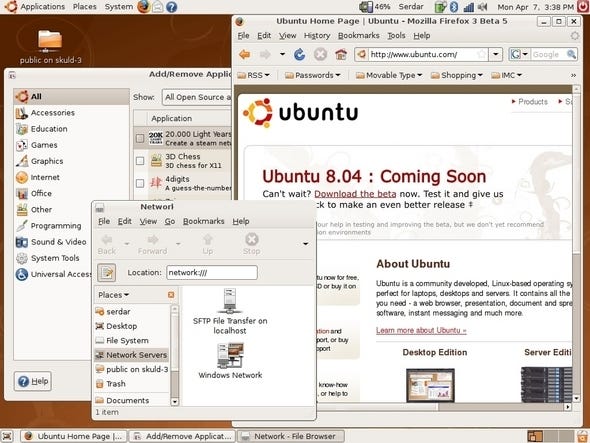 | |
| |
I like Novell's slab menu system for GNOME, with its built-in search bar and most commonly used applications that bubble into the menu on demand; people used to Vista's search bar will probably pick up on it quickly. Also, instead of fly-out menus, the "More Applications" button leads you to a separate window that lets you browse or search for applications. (I hate having fly-out menus snap shut on me while I'm plowing through them, so this was a nice touch.)
On VirtualBox, the Guest Additions required installing some kernel header files from the repository, but worked fine otherwise. Unfortunately, openSUSE didn't work very well out of the box with either of the notebook computers. Display brightness controls on both machines didn't work properly, and for some reason the graphics detection routines couldn't pick up the native resolution of either machine's display. Both machines also didn't suspend and resume reliably, but they did come up from hibernation without problems. I also had trouble getting openSUSE to install on the Dell XPS, a problem due to the way grub chose to address the boot drive.
Finally, I also tried out the alpha 3 edition of openSUSE 11.0, although it locked up in the hardware detection phase on most of the systems I booted it on. I'll be looking at it again when there's a more stable build available.
2
Ubuntu 8.04
For a lot of people -- mainly those just getting their feet wet with Linux -- Ubuntu is Linux. For Linux long-timers, Ubuntu's something of an upstart that's made good. Either way, any discussion of current desktop Linux distributions is impossible without mentioning Canonical's Ubuntu.
Rather than go with the long-standing 7.10 distribution, though, I booted up the new 8.04 edition -- which is technically still under development, but which ran well enough for me to talk confidently about it. It installed with little or no trouble on all of the test machines, including the VirtualBox instance, and within minutes I was firing up all the usual applications and getting right to work. I also nabbed quite a few updates (I used the geo-location service to find the fastest local mirror, which is neat) and had no trouble getting them in and running, either.
8.4 boasts a bundle of new features that manifested over time as I explored the system. One fairly major new change: consoles that normally require administrative access can be launched by a conventional user to inspect settings, but need to be unlocked (with the root password) to make any changes. Firefox 3 beta 4 is now included by default -- my experiences with it on both Linux and Windows have been really positive, and it looks like the final versions of both Firefox 3 and Ubuntu 8.4 may come at around the same time.
Power management in Linux seems to be perennially problematic if you use a closed binary driver, and Ubuntu was, unfortunately, no exception. The desktop machines suspended and hibernated fine as long as you weren't using proprietary video drivers, and the VAIO (with its Intel 915 controller) had a lightning-fast suspend/resume cycle. The Thinkpad also balked when using proprietary drivers.
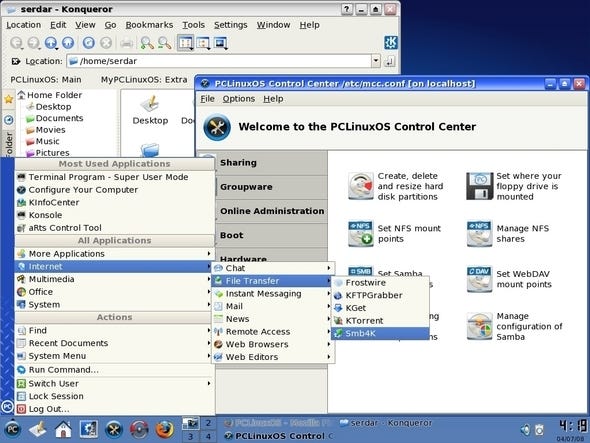 | |
| |
Ubuntu worked pretty well with the video itself on all the machines, although there were a couple of snags. The notebooks had both their hardware and screen resolutions detected and used correctly, although my VirtualBox installation had trouble recognizing any video resolution over 800x600, even with the VBox drivers installed. I tried out the closed-source binary-only nVidia drivers on the Thinkpad, too, and while they worked fine, there were other persistent issues (like the suspend/resume problem) that weren't addressed.
I liked Ubuntu's upgrade-from-Windows features in previous versions, but 8.4 one-ups all that with "Wubi" -- a Windows installer for Ubuntu. When run under Windows, it lets you create a separately bootable instance of Ubuntu, either stored in a file on your Windows partition or on a partition all to itself. This is easily the best way to try out Ubuntu provisionally, even better than booting a live CD, although it does require some disk space. (One caveat: a Wubi-installed Ubuntu can't hibernate, so be warned if you try it on a notebook.)
3
PCLinuxOS 2007
Billed with the tagline "Radically Simple," Texstar's PCLinuxOS is a KDE-centric distribution aimed at users who want to get productive as quickly as possible. Some of the installation options aren't explained in the most novice-friendly ways, a problem I also had with MEPIS, but the default choices work well enough to get most people up and running.
A user installing PCLinuxOS on a system with Windows already there can resize the existing partitions to create a dual-boot. There's no actual user-data migration from Windows, but there is a very nice utility for importing Windows fonts from, say, a separate Windows installation or just a directory somewhere. A fairly typical (and useful) clutch of applications come installed by default -- the OpenOffice.org suite, the K applications, Firefox (2.0.0.3), Sun Java 6, and many more. If you don't like KDE, there's a GNOME-based community edition as well.
In roughly the same vein as MEPIS's collection of configuration tools, PCLinuxOS has an almost-everything-under-one-roof Control Center, which in turn appears to be derived from Mandriva's tool of the same name (since PCLinuxOS and MEPIS are forked from that distro). Most every common administrative activity can be launched from here, from setting up a wireless network to enabling 3-D desktop effects to remote-controlling another machine (including Windows machines via Terminal Services!). I particularly liked the Mount Point configuration pane, since mount points are often a bit bewildering to Linux newcomers. Tools for IBM and Sony VAIO notebook-specific devices are also included by default, but they're a little buried in the menu structure.
PCLinuxOS's graphics controls worked very nicely on all the machines. My homebrew desktop was able to get 1280 x 1024 native resolution on its flat-panel display with relatively little work, and the VAIO's display worked properly right from the start. The VirtualBox guest additions also installed without any trouble, and I had a slightly greater range of resolutions available there than with most other distributions.
Power management in PCLinuxOS is a little shaky, though. It didn't work completely out-of-the-box in any of my test systems, and the instructions to get sleep and suspend working correctly were useless, since they didn't correspond to any obvious sequence of actions. Also, the online documentation for the distribution itself (as opposed to docs for, say, KDE) is rather spotty, but I suspect that's because they're in the process of transitioning from an old wiki to a new one.
4
Mandriva Linux One 2008
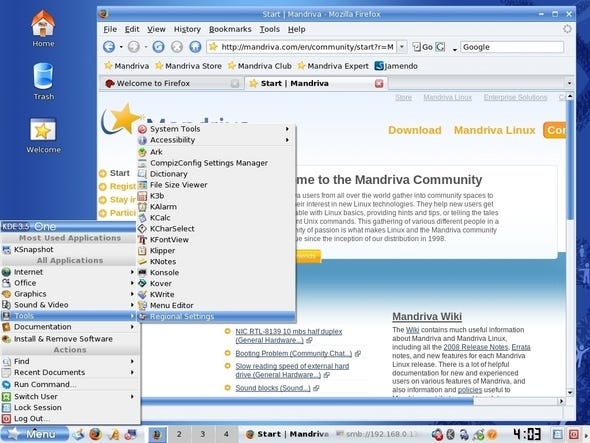 | |
| |
Mandriva was formerly known as Mandrake and has become the inspiration for a number of other distributions (such as PCLinuxOS, also reviewed here). Like MEPIS, a big bonus in Mandriva is the presence of a slew of system-configuration tools that pull together a good many disparate functions under a couple of common roofs. I should point out that there are two basic versions of the core Mandriva distribution -- Linux One, which has non-free/proprietary components, but is more complete (the one I looked at), and Linux Free, which contains nothing proprietary, but might not work with all hardware.
Mandriva's setup process is much the same as in its derivative distros, and requires a little care: you need to know something about disk partitioning, etc., or you're likely to find the prompts confusing. Once you're into the actual installation process, though, you're treated to a nice bonus: a soothing nature slideshow that unfolds as files are copied. Sadly, there's no migration assistance from a Windows installation, but you can resize a Windows partition and dual-boot if you have only one partition available.
After the first stage of installation, Mandriva runs you through a network-configuration wizard and lets you set up the root password and add user accounts. Once you get a desktop you'll probably want to dive into Mandriva's Linux Control Center, available directly from the bottom launch panel, which kicks you into a tabbed interface where you can select from a lot of common configuration functions. From there I got wireless networking running (which was a snap) and ran the package updater.
With the VAIO, I had trouble getting X to detect the proper display size until I used the generic VESA driver (after which it worked perfectly). Another letdown on the VAIO was that the SD card slot didn't seem to work out of the box, although its suspend/resume functions did work. The Thinkpad's graphics worked fine, but it would only hibernate and not suspend to RAM. Sadly, the Dell refused to even boot the Mandriva installation CD properly, no matter what kernel parameters I passed. On the plus side, Mandriva ran with native mouse/display integration in VirtualBox -- something that no other distribution seemed to have.
5
Fedora 8
Apart from Ubuntu, Fedora is one of the most polished distributions out there. I'd be somewhat shocked if it wasn't: this is, after all, a distribution derived from the venerable and world-class Red Hat Linux, so it had better show some class. It does, although it also exhibits a few quirks that you need to be mindful of.
After an initial text-mode setup phase (mostly for the sake of testing the media), you're kicked into Fedora's Anaconda graphical installer. The install options are pretty succinct, and you can also elect to add packages in three basic categories during the install: general productivity, software development, and Web serving. You get a running catalog of all the packages as they're installed, and you can even inspect the release notes while the install continues in the background. If you install from the live CD rather than the DVD, the package list is a good deal smaller, but you can still install the full complement of software from Fedora's repositories after the fact.
You'll get a slightly different set of default productivity applications, depending on which media you use to do the install. Use the live CD and you'll have AbiWord; use the DVD and you'll get OpenOffice.org. Since both are in the repositories, you can always change them after the fact. One major addition present in both CD and DVD installs is the SELinux policy-enforcement tool, which is going to be mainly of interest to gurus, but is still a nice value-add. In both cases, though, some things you might expect to be installed by default aren't, such as the keyring manager -- something you'll probably need to install if you have wireless networks.
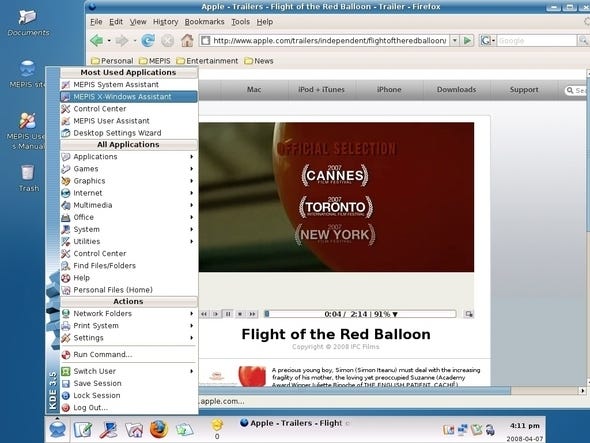 | |
| |
Most of the machines I installed Fedora on didn't give me any trouble. Adding the VirtualBox extensions required me to install kernel headers and the compiler, but worked perfectly after that. The VAIO and desktop machines both had their native display settings detected without a hitch -- including the VAIO's 16:9 aspect flat panel -- and worked fine with both hibernate and suspend (although only hibernate was available on the desktop.) The VAIO's SD card slot also worked out of the box.
The Thinkpad wasn't as smooth sailing. I couldn't even get the Fedora live CD to boot without passing some special boot parameters and doing a good deal of post-install hacking. Apparently this is due to the nVidia graphics card on the T61, which needs a proprietary driver from a separate repository to work correctly. I suspect suspend didn't work on the Thinkpad for the same reason; only hibernate was available, but it worked fine.
Fedora does seem to take seriously their efforts to improve hardware compatibility and support. If you have a particularly oddball profile that took some tinkering to get running, you can elect to echo the hardware profile of your machine to Fedora's researchers. Also, if there's a suspend/resume problem, the notification balloon you get for this can link you to the "HAL Quirk Site" that has further tips and research available for you.
Other editions of Fedora are available: a KDE live CD installation and a slew of custom-spun editions contributed by the community, although the stock GNOME/KDE editions ought to be the best place for anyone to start. The pre-release version of Fedora 9 is also available for the truly stalwart.
6
SimplyMEPIS 7.0
A very strong but largely unsung distribution, SimplyMEPIS emphasizes it-just-works functionality and includes some of the most intelligently written graphical user interface system management tools I've seen in most any Linux desktop distribution yet. I'm surprised it hasn't gotten more attention.
MEPIS has been derived from the Debian/Ubuntu family and uses the KDE desktop environment. The setup process does require a grain or two of Linux savvy (quick, what's initrd?), but most of the things you need to know are explained along the way. GRUB can be configured to boot between MEPIS and a Windows installation during setup if you're migrating between them. Those with Intel Macs can use the new OS X Assistant to repartition their disks and boot between OSes there. The default application mix includes both the K productivity apps and staples like OpenOffice.org and Firefox -- the latter even comes with QuickTime support out of the box.
Getting wireless networking going required a bit of digging -- I had to run the MEPIS Network Assistant and then set up the KNetworkManager, but once done, it worked without a hitch. While the SD card reader worked perfectly, suspend to RAM or disk didn't work on the VAIO by default. I got it working, though, thanks to a hint from a pop-up that appeared when suspend failed. The Thinkpad suspended to disk fine, but didn't suspend to memory until I added nVidia-specific drivers; the desktop machine suffered the same fate.
One of MEPIS's strongest features is a clutch of system-configuration tools called the MEPIS Assistants, which let you change some of the most important options in four basic categories: network, system-wide configuration, user preferences, and the X server. A common theme with the Assistants is repairing a damaged configuration to a system component: for instance, the Repair tab in the User Assistant lets you restore default KDE application configurations if they get munged. The X Assistant X configurator has nVidia and ATI-specific options, including your choice of which driver to use -- the binary drivers or the generics. There's no configuration for Intel video, though (which was what my VAIO used), so that might be something to add in the future.
Other system-config tools make MEPIS even more tweak- and user-friendly. The Desktop OnTheGo feature lets you place your desktop, data, and logon information on a USB key, which can then be used on any other MEPIS installation. I also liked the boot- and partition-repair functions, which you can access from the live CD if things get messed up on your main system.
7
CentOS 5.1
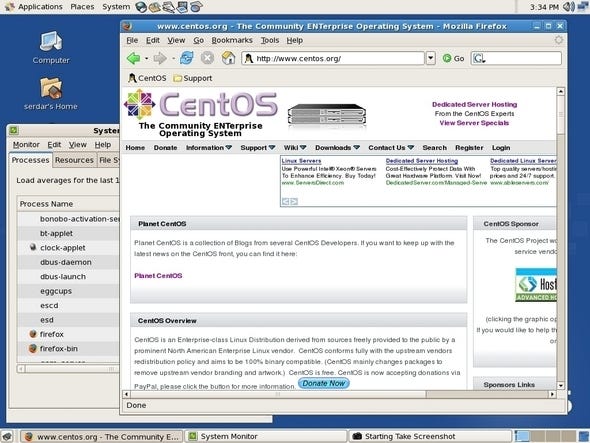 | |
| |
A Red Hat/Fedora-based distribution that runs the 2.6.18 kernel, CentOS 5 is functionally quite similar to Fedora, but comes with a different mix of applications and tools by default. It's probably the slightly friendlier of the two distributions, so if you don't already have some experience with Fedora/Red Hat, you may want to start here first.
CentOS comes in a few different varieties. If you don't want to deal with the 3+ GB .ISO, there's a live CD -- although the only installation option for the live CD is an over-the-network installer. Be sure to take notes beforehand about where to fetch the files from, as there are no default download locations available in the installer. There's also a separate network-only installation CD (a mere 7-MB ISO), but again you need to supply the address of a repository.
The installer is also extremely similar to Fedora -- the same prompts and behaviors are all there -- so if by chance you've cut your teeth on Fedora already, this should be familiar territory. Newcomers will need to understand disk partitioning and the like, but the package choices are kept mercifully simple. Other changes are subtle, like the additional feedback you get during the boot process.
Most of the software in CentOS is also similar to what you get in Red Hat; for instance, Red Hat's SELinux policy tool is also installed by default -- although it's configured in the Security Level Configuration applet instead of as a standalone program. That said, some of the applications in the default repository for CentOS are not as recent as what you might find in other distros, presumably because these older versions have passed QC by the CentOS team. The highest available revision of Firefox was 1.5.0.12.; likewise, OpenOffice.org didn't have anything newer than 2.0.4. The same seems to go for the server / development tools: the latest revision of MySQL is 5.0.22 (as opposed to 5.0.51a for the official release).
I expected hardware behavior to be pretty much the same on CentOS as it was on Fedora for all the systems tested, but there were a couple of exceptions. The VAIO's widescreen display came up properly right out of the box, but its wireless card (an Intel 2200BG) wasn't recognized. The Thinkpad, too, had trouble booting, probably due to its display hardware. Consequently, you may want to try the live CD of CentOS to determine what kind of hoops you'll have to jump through to get everything working.
Conclusions
As predictable as this may sound, Ubuntu 8.04 remains one of the best desktop distributions for many good reasons: it works with almost any hardware you throw at it, and has tons of features for both existing Linux users and prospective converts from Windows. openSUSE fared better on desktops than notebooks, but has a lot of organizational ideas in its interface that I'd like to see expanded on in the next release.
Fedora and CentOS may have both been derived from a common source but were dissimilar enough to be considered separately: Fedora recognized a slightly broader range of hardware, and CentOS seems a bit friendlier to newcomers and includes a broader spate of preinstalled administrative apps. Finally, Mandriva and its cousins -- SimplyMEPIS and PCLinuxOS -- all get major points for ease of administration, although each one organizes things somewhat differently. What you expect to find in one, you may find in a totally different place in the other two.
About the Author(s)
You May Also Like










