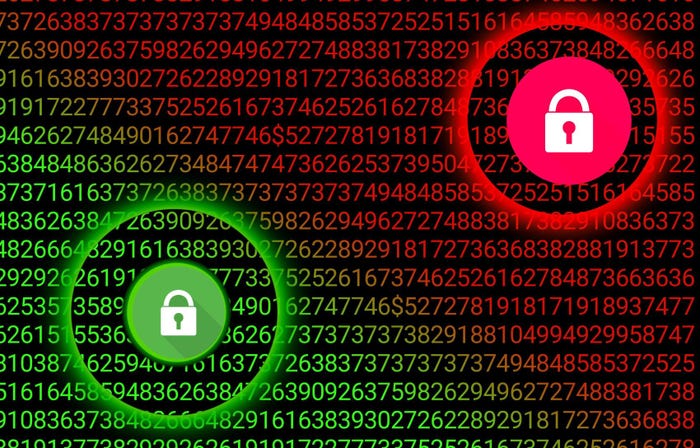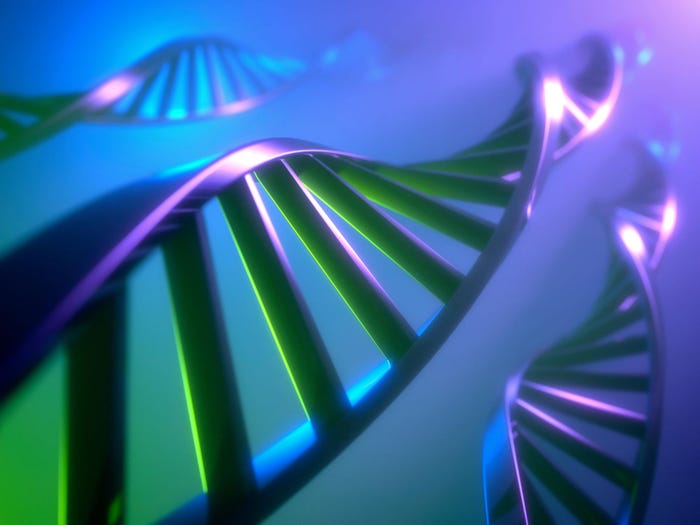How To Take All Your GoogleDocs Offline
Take control over your Google Docs by downloading them.

Log into your Google account and select Documents to see all the shared Google docs you have access to. Then click the box next to Actions so all documents are selected.

Now, click the Actions dropdown menu. Select Download.

Here you have the opportunity to change the file types you’re downloading, but I recommend leaving the default MS file formats for now. A dropdown next to each file lets you skip downloading a file entirely.

After selecting the file types to download the documents as, click on Download.

Google now processes your Docs and prepares them for a batch download. When done, your files will download as a single zip file. If they don’t, Google Docs will display a link in the dialog to restart the download.
Note: Google Docs currently limits you to 2GB per batch Google Doc download. Plan accordingly.


After your files have been converted, zipped, and downloaded click Close.

You'll find the zipped documents file on your hard drive. Now you can back them up, send them around or do whatever you need to do with them.

That's all there is to it! Having access to your GoogleDocs offline comes in very handy, especially when you're offline, or just want solid backups.
Based in Duxbury, VT, Jeremy Lesniak is a senior contributor at BYTE. Follow him @jlesniak and email him at [email protected].
About the Author(s)
You May Also Like
How to Amplify DevOps with DevSecOps
May 22, 2024Generative AI: Use Cases and Risks in 2024
May 29, 2024Smart Service Management
June 4, 2024