How To Delete Facebook, Google, Twitter Search DataHow To Delete Facebook, Google, Twitter Search Data
Social networks make millions off your data, but they don't need to know everything. Here's how to clear your search history from three top sites.
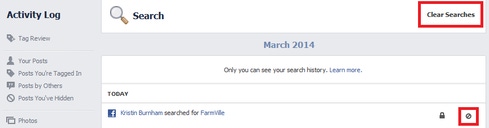
(Editor's Note: This story is a goodie, but an oldie. Check out something new too, like "Facebook Shuts Down Facial Recognition.")
Social networks have become an integral part of our online lives: They're how we stay connected to friends, how many of us find new job opportunities, and how more people stay up to date on news. And while you're probably wary about how much personal information you share, social networks know more about you than you think.
From the moment you sign up for a social networking account, the site collects droves of data about you: your birthday, email address, age, browsing habits, likes, dislikes, and your interests, for example. Some sites track the videos you've watched, location from where you last logged on, and even your search history.
That, of course, is the price you pay for using free services, and that's how companies like Facebook, Google, and Twitter make their millions. While there are limits to what information you can prevent social networks from gathering about you, many sites give you options to delete your search history. Here's how you can remove this information from your Facebook, Google, and Twitter accounts.
1. How to delete your Facebook search history
Facebook keeps track of everything you search for on the social network, including people and pages. While you don't have much control over the other tidbits Facebook collects and stores about you and your habits, you can clear your search history.
To start, navigate to your Activity Log. This shows you all your recent Facebook activity, such as photos you commented on, pages you liked, and searches you performed using Graph Search. Click More from the left-side navigation, then click Search. Your entire search history will load, provided you have never deleted it before.
From here, you can remove individual searches by clicking the Block icon and selecting Remove. If you want to clear all of it, click the Clear Searches link at the top.
2. How to delete your Google search history
When you search while logged into your Google account, it tracks all your queries and your Web history. There are several ways you can approach clearing this data.
To delete individual past searches, visit your Web History page while logged into your Google account. Use the search box at the top of the page to filter it by categories like Web, images, and video. Check the box next to the searches you want to remove and click "Remove items" at the top of the page.
To delete all past searches, visit your Web History page and click the gear icon, then Settings. Click "Delete all," then click the "Delete all" button to confirm.
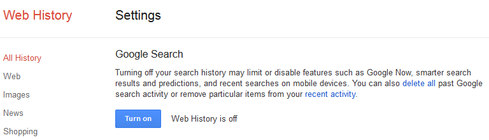
To turn off your Web history to prevent future searches from being stored, visit your Web History page, click the gear icon, then click Settings. Click "Turn off" to stop Google from tracking your Web history.
3. How to delete your Twitter search history
Twitter tracks your searches on your mobile device, and it stores your location information. Luckily, you can clear your search history, delete your location information, and disable this setting.
To clear your search history on iOS and Android, click the magnifying glass search icon. Below "Recent searches" is a list of your latest queries. To delete these, tap the x next to "Recent searches," then tap Clear.
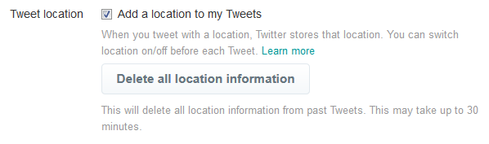
To delete your location information and turn off this feature, navigate to your Settings, then click the Security and Privacy tab. Next to "Tweet location," uncheck the box beside "Add a location to my Tweets" to opt out of this feature. To delete all location information from past tweets, click the button below that.
About the Author
You May Also Like






