Microsoft Integrates Cortana, Power BIMicrosoft Integrates Cortana, Power BI
Microsoft is making the connection between Cortana and Power BI available for public preview starting Dec. 1.
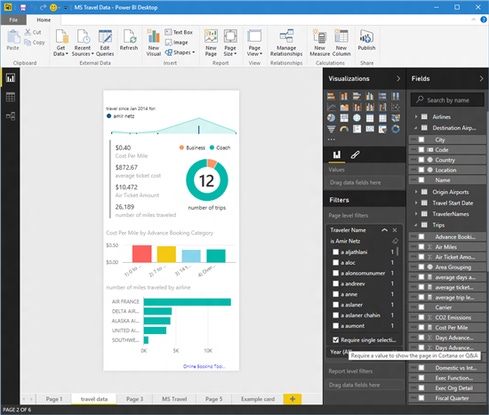

8 Ways You're Failing At Data Science
8 Ways You're Failing At Data Science (Click image for larger view and slideshow.)
Microsoft is giving Cortana an upgrade with Power BI integration. The digital assistant's new capabilities are available for public preview starting Dec. 1.
The connection between Cortana and Power BI is intended to help generate insights on business data. Cortana serves as an interface for users to ask questions about information stored in Power BI.
Power BI uses a natural language search feature, Q&A, to help users learn more about their data. Users can use this Q&A format to type or speak questions to Cortana, which analyzes users' data in Power BI to generate answers.
[Microsoft PowerApps let you create business apps without coding.]
The integration leverages the data visualization capabilities of Power BI to provide answers in the form of numerical values, charts, maps, and reports. Asking about the average customer spending in California, for example, will result in a map; an inquiry about last quarter's revenue will generate numbers.
Answers can be determined directly from the data or through a report already created in Power BI. If users want to explore an answer in-depth, they can open Power BI through the answer provided by Cortana.
Power BI Desktop has been updated to enable users to create custom Cortana answers.
New options allow users to create report sheets to match Cortana, and provide primary and alternate sheet names. When it chooses a report sheet in response to a question, Cortana will apply other filters to generate a more specific and accurate answer.
For those who want to try the Power BI and Cortana integration, the setup process is fairly simple. Testers must have Windows 10 version 1511, the most recent OS update released in early November. In account settings, add the work or school account used with Power BI.
To allow Cortana to access data, choose a data source in Power BI and click "Enable Cortana to access this dataset." All users who have access to that data set, whether through regular Power BI sharing, groups and content pack features, will be able to use Cortana to generate insights on that data.
The integration between Cortana and Power BI had been demonstrated at a few Microsoft events earlier this year. In July the company shared the details of its Cortana Analytics Suite (CAS), which is backed by Azure and combines Power BI tools and machine learning software.
Microsoft noted the Power BI and Cortana integration, combined with the Cortana Analytics Suite, can boost enterprise productivity. However, CAS is not needed to access Power BI insights through Cortana.
Microsoft also announced a new Power BI feature called Quick Insights, which is designed to provide faster data analysis.
"Power BI's new Quick Insights feature allows you to run a variety of analytical algorithms on your data to search for potential insights with the click of a mouse," explained Patrick Baumgartner, principal program manager for Power BI, in a blog post on the news.
Quick Insights is a product of the partnership between the Power BI team and Microsoft Research. The two are working to expand a list of algorithms to automatically find and visualize data trends, correlations, outliers, and change points within seconds.
To try the new tool, select "Quick Insights" for a dataset already uploaded in Power BI. The system will spend up to 12 seconds searching the data for subsets of information you may find interesting. Potential insights are visualized for users to browse and save if they choose.
**New deadline of Dec. 18, 2015** Be a part of the prestigious InformationWeek Elite 100! Time is running out to submit your company's application by Dec. 18, 2015. Go to our 2016 registration page: InformationWeek's Elite 100 list for 2016.
About the Author
You May Also Like






