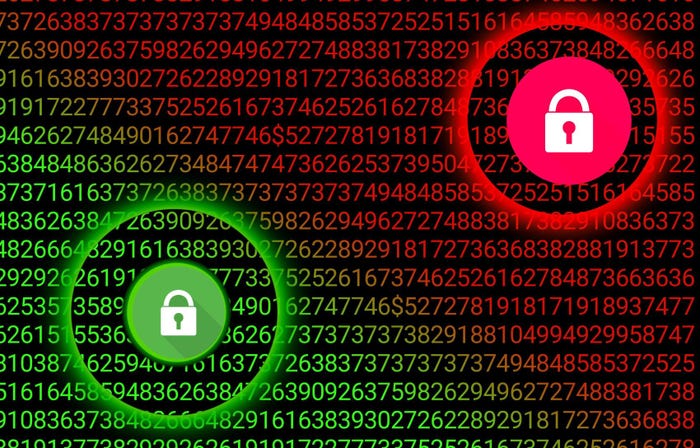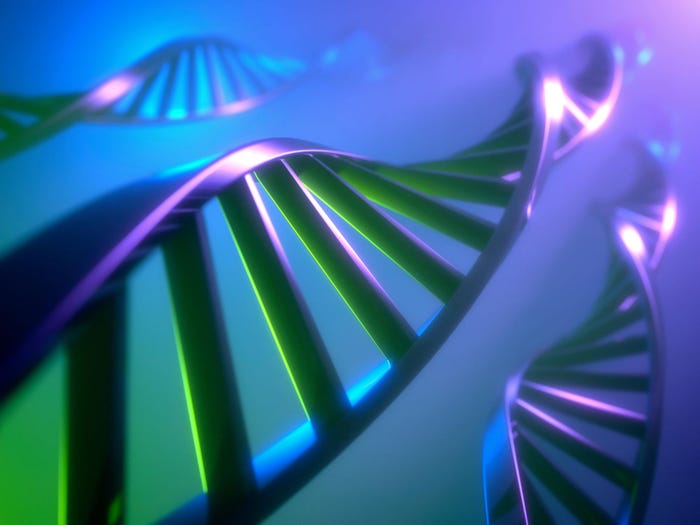Amazon Kindle Cloud Reader: Hands-On First Look
Amazon's Kindle Cloud Reader will bypass app stores to bring ebooks to desktop and mobile browsers. Here are early impressions from a try-out on Chrome, Safari, and the iPad.


Amazon Kindle Cloud Reader
(click image for larger view)
Amazon Kindle Cloud Reader
Amazon's new browser-based Kindle Cloud Reader brings to life a widely anticipated offering from the bookseller. The ability to bypass the app store and log directly into one's book collection via a browser will free up users from the constraint of having to install an app if they choose not to, and frees Amazon from the threat having its ebook revenues pilfered by Apple. What users may not have anticipated, however, is that Amazon would bring this new service to market for just a few devices.
One of the most broadly touted benefits of a cloud-based Kindle ebook reader was the prospect that it would allow Kindle customers to read their books on any Web-connected device. In practice, as it turns out, that's far from the case--at least for now. As of this writing, the new Kindle Cloud Reader works only in the Google Chrome browser (including Chrome OS), the Apple Safari desktop browser, and the iOS Safari browser found on iPhones and iPads. Amazon has yet to say when, exactly, it will bring Kindle Cloud Reader to other browsers, though the company did state in its announcement Wednesday that "Kindle Cloud Reader will be available on additional Web browsers, including Internet Explorer, Firefox, the BlackBerry PlayBook browser, and other mobile browsers, in the coming months." While it's not entirely shocking that the cloud ereader is browser-dependent, many Kindle users may be surprised to find that Firefox and Internet Explorer are not supported in the initial release.
To access Kindle Cloud Reader, point your Chrome or Safari browser to read.amazon.com. If you open this page with Firefox, Internet Explorer, or another browser, such as the Android browser, you'll see only a page telling you that your browser is not supported. In a supported browser, however, click or tap the "Sign in to get started" button, and then enter your Amazon login info.
The first time you log in on a given device, you'll be prompted to enable offline mode. This is optional, but it gives the reader the ability to download titles locally for reading when you're away from an Internet connection, even on an iPad.
Users accustomed to the Kindle app interface on iOS or Android, or the desktop app, will feel right at home in the browser version of the app. The main screen is a list of all of your titles, with the most recently accessed works at the top. There's a simple menu bar above the library list that sports options to refresh the list, access basic settings and licensing information, and go to the Kindle store. As in the mobile app versions, there is a control at the bottom of the screen to toggle between a grid view and a list view. You can also change the sort order to view by title or by author, rather than by most recent.
Within a book, the menu options change predictably, as they do in the Kindle mobile apps. A large button at the top takes you back to the library, and there are options to navigate through the book, change the font size, sync to the furthest read page, and bookmark the current page. Across the bottom of the page, the familiar scroll bar shows you your progress through the current title.
In Google Chrome and the desktop Safari, navigation is smooth and quick. The arrow keys on the keyboard flip quickly through the pages. The page redraws quickly in the browser if you resize the window while reading. On the iPad, navigation is slightly more awkward. The pages turn in response to taps or swipes, and it's all too easy to inadvertently turn a page through a slight accidental touch to the screen. Also, reorienting your device, such as from portrait to landscape, causes the page to redraw, and the redraw is noticeably slower on the iPad than on the desktop. So accidentally turning the iPad too far to one side while reading can completely disrupt the experience as you wait for the page to redraw itself in the new orientation, then turn it back the way you wanted it and wait for it to redraw again.
Noticeably absent from the release version of Kindle Cloud Reader is the option to highlight and share text. This feature has become popular among Kindle users, and one can only hope that an update will soon bring it to the browser-based app.
If you're a Kindle user already content with a mobile or desktop version of the reader, this early release of the Cloud Reader will be worth a look, but it is hardly compelling in its current incarnation. While it's true to the look and feel that Kindle users know, it lacks important features and, significantly, doesn't work on most browsers. However, as Amazon continues to develop the browser app, that perspective may change.
The introduction of a browser-based ebook reader also should give hope to CIOs, according to InformationWeek.com's Chris Murphy, who says it could make it easier to provide access to enterprise data on mobile devices. Here is his take.
See the latest IT solutions at Interop New York. Learn to leverage business technology innovations--including cloud, virtualization, security, mobility, and data center advances--that cut costs, increase productivity, and drive business value. Save 25% on Flex and Conference Passes or get a Free Expo Pass with code CPFHNY25. It happens in New York City, Oct. 3-7, 2011. Register now.
About the Author(s)
You May Also Like
How to Amplify DevOps with DevSecOps
May 22, 2024Generative AI: Use Cases and Risks in 2024
May 29, 2024Smart Service Management
June 4, 2024