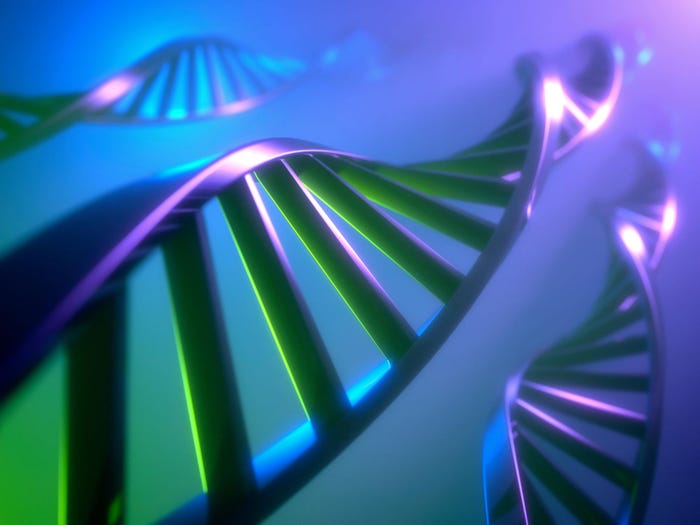Visual Tour: Microsoft Windows Vista Begins To Get Real
The December pre-beta 2 release of Windows Vista offers the first true glimpse of the operating system. But it's still missing key elements.

Microsoft delivered the December CTP (Community Technology Preview) beta -- Build 5270 of Windows Vista -- on December 19, 2005. The company held a brief press conference with little fanfare. The list of new features it presented is, overall, not impressive. But when you sit down and use this build, what becomes immediately clear is that literally hundreds of little things about this version of Vista are much closer to final than in any previous build. And for the first time in about year, Microsoft is describing the OS's look and feel by the codename Aero — a sign that the user-interface work is gelling. The personality of this product is beginning to emerge.
Build 5270 is the first version of Windows Vista that feels usable.(Click image to enlarge and to see the Image Gallery.) |
That's apparent in the new setup routine which, while still unfinished, has gotten a complete makeover. It now asks you the minimum number of questions, getting all the information it needs up front, and then runs on its own, including restarts, without any need for you to hang around. In build 5270, the setup runtime is a tad shorter in duration than the previous build's, but still longer than XP's installation.
Windows Vista Gets Real |
|---|
• Introduction• Taking Control• In Defense Of Windows• SuperFetch And USB • User Account Usability • The Rest • Image Gallery |
A host of other little things almost subliminally altered my sense of Vista (for the good) in this build. Once the operating system was up and running, the first thing I noticed was the new, sculpted "porthole" Start button, whose curved top pops out of the taskbar. The right side of the Start menu contains items like Computer, Network, Control Panel, Printers, Favorites, and so on. Nothing new there. But as I rolled my mouse pointer over these items, a large 3D icon poked out of the top of the Start menu. I can hear some of you groaning about how much system overhead these graphical niceties are going to require, but that's the best part: The extra detail and imagery is fast and appears to be effortless for the OS.
The new "porthole" Start button and Start menu with poked-out 3D icons.(Click image to enlarge and to see the Image Gallery.) |
The 48 Control Panel applets are far more functional than they were in previous builds. In fact, much of what's visibly new in build 5270 is to be found there. Some are completely new and useful tools, such as an AutoPlay default settings manager, File and Printer Sharing (finally, a tool that lets you turn off the overbearing security settings for peer LANs when you need to), Mobility Center, Network Center, Network Map, Parental Controls, Performance Center, and Windows Defender (anti-spyware). New applications that will be delivered in Windows Vista include Windows Calendar, Windows Collaboration, Windows DVD Maker, and Windows Mail (more on this later). Taking Control
New system tools included with Vista include a Memory Diagnostics tool. Windows Transfer has been significantly improved, and there is an update of Windows XP's Windows Migration Wizard. Finally, utilities like System Configuration Editor and System Restore have pre-configured shortcut icons in the Start menu's System Tools folder (under Accessories).
The Control Panel is one of the most changed aspects in the December CTP version of Windows Vista, with several new additions. (Click image to enlarge and to see the Image Gallery.) |
Microsoft is following Apple's lead a bit in making Control Panel applets more than just a series of checkboxes. In Windows Vista, several Control Panels, such as Windows Defender, Performance, and Parental Controls, are more like programs than the basic settings managers that Microsoft has traditionally delivered in the Control Panel.
Windows Turnoff
The new one-click shutdown functionality finally has a user interface that makes sense. You click Start and then the red on/off button. That's it. Your monitor goes dark immediately, and while it actually takes about 20 seconds for your computer to fully park itself in Standby, you have to be paying attention very closely to notice. For all intents and purposes, Microsoft has finally delivered on the instant-off promise.
Windows Vista Gets Real |
|---|
• Introduction• Taking Control• In Defense Of Windows• SuperFetch And USB • User Account Usability • The Rest • Image Gallery |
So how did they achieve that? A pinch of technology, and a large dollop of trickery. Microsoft has adopted a late 1990s sleep state known as S4 that turns off the power light and virtually everything else, but still allows the system to power back on relatively quickly. It's a sort of a hybrid between true hibernation and earlier versions of standby. When you turn off Windows Vista, it heads off into this S4 standby state. After a period of time (that Microsoft hasn't specified to the press), the standby/sleep mode automatically rolls off into full hibernation.
During the interval before the computer rolls off into hibernation, you have three-to-five-second rapid turn-on times. Not quite instant on, but as good as it's going to get on existing hardware.
This on/off procedure works with desktop PCs just fine, but it's especially great for notebooks and other portables. In the pre-Vista world, Windows users had the choice between a lame standby mode that leaves your computer very hot (especially with the screen closed) and a hibernation mode that sometimes takes longer to resume from than just starting up the computer fresh. So it's a welcome change.
But what if you're a Luddite about such changes? What if you just want to turn the darn thing off? Based on build 5270, Microsoft is getting that right, too. Right next to the on/off button is another labeled with a lock icon. Click that and you're instantly delivered to the security login screen. You're not formally logged off, but no one can use your computer unless they know your password. It's a quick, more secure way to leave your computer before going to lunch.
Beside the lock button is an up-pointing arrow which, when clicked, offers a small menu of options to Switch User, Log Off, Lock, Shutdown, and Restart. So for you skeptics about standby and hibernation, your old way of working is preserved. What's more, these are also quick-click options. They don't open another menu -- they just do what they're supposed to do.
All in all, Microsoft's reworking of the Windows on/off experience is well planned, nicely streamlined, and likely to be well received by millions of Windows Vista users when the product ships. In Defense Of Windows
In a recent story about anti-spyware products, I offered reasons why Microsoft AntiSpyware was among the list of products installed on every computer I manage.
This build of Vista is the first to incorporate the Microsoft Windows AntiSpyware client software. Microsoft is calling it Windows Defender; it's a reduced-feature-set version of the anti-spyware client Microsoft obtained by buying Giant Software. Microsoft says Windows Defender has a new detection and removal engine. Real-time protection, the strength of Microsoft AntiSpyware, continues with an updated list of operating system checkpoints (probably to bring it in line with changes in Windows Vista).
The Windows Defender anti-spyware Control Panel offers scheduled scans that detect and remove spyware. (Click image to enlarge and to see the Image Gallery.) |
Windows Defender, which is implemented as a Control Panel applet, has a very basic but effective user interface. Microsoft AntiSpyware users may be disappointed about just how much is stripped out of the program. I don't expect this built-in utility to diminish the need for better products, such as Webroot's Spy Sweeper and Safer Networking's Spybot, but it's probably a good thing that Vista will have some basic onboard protection.
Windows Defender's real-time protection pops up to warn you of possible malware threats before they get installed on your system. (Click image to enlarge and to see the Image Gallery.) |
Microsoft has been talking about adding outbound filtering to Windows Firewall for about two years. Windows Vista build 5270 is the first version to offer that functionality. The only evidence that the outbound filtering is in there is buried in a configuration menu. But, hey, we'll take it. Vista's new firewall also supports the IPSec security protocol.
Windows Vista Gets Real |
|---|
• Introduction• Taking Control• In Defense Of Windows• SuperFetch And USB • User Account Usability • The Rest • Image Gallery |
Like previous versions of Windows Firewall, the best thing about this one is that it stays out of your way. For serious firewall protection, Zone Alarm and others will probably continue to be your best bet. Like Windows Defender, the Windows Vista firewall also exists as a Control Panel applet.
Yet another new Control Panel is Parental Controls. A number of third-party utilities have for several years offered this feature set, which provides a Web site content filter, time limits, specific application blocking, and activity reports. Vista's parental controls functionality can control what games can be launched based on title, content, or ESRB (Entertainment Software Rating Board) ratings.
Every Windows PC will have parental controls if Windows Vista is widely adopted. (Click image to enlarge and to see the Image Gallery.) |
SuperFetch And USB Flash Drives
It seems like a lot of fuss about very little. But Microsoft's Jim Allchin, Group Vice President, Platforms announced at the Microsoft Professional Developers Conference 2005 that the company had developed something called SuperFetch, a means of extending Windows' virtual memory system. SuperFetch takes a more long-term approach to gauging the data that should be stored in virtual memory, and then provides a way to easily add extra storage space.
Bottom line: SuperFetch keeps tabs on the data and applications that users access frequently, and adds them to virtual memory so that they're more readily available the next time that data is required. The more memory available to SuperFetch, the more impressive the potential results are.
In build 5270, Microsoft has added a feature that Allchin demonstrated back in September. You can use any fast-performing USB flash drive to extend your SuperFetch virtual memory. The process is pretty simple. You insert the USB flash drive. The Auto-Play Control Panel opens, and at the bottom you'll see an option to enable this technique. The menu item reads: "Speed up my system using this device." When you select this option, Windows gauges whether the USB flash drive is fast enough. If it is, a Memory properties sheet opens that lets you turn on or off the use of SuperFetch on your USB drive and also gives you a slider that lets you reserve storage space for SuperFetch.
The Auto-Play window pops up automatically to give you the option to extend Windows' virtual memory. (Click image to enlarge and to see the Image Gallery.) |
Microsoft is actually encrypting the data it stores on your USB drive, to prevent the possibility of sensitive data being read from portable device. According to Allchin, you can also remove the USB drive at any time without causing problems for Windows.
In build 5270, it appears that only USB flash devices will support SuperFetch, and not all of them. I tested the feature with five different USB drives. Even very fast 2.5-inch and 1.0-inch platter drives were not supported. FireWire devices aren't supported. Only faster USB flash drives. In a December 19, 2005, press conference, Microsoft's Shanen Boettcher indicated that support for additional drives might be coming.
Search, And Menus De-Emphasized
Microsoft is very definitely trying to wean people away from File menus with operations like File > Open in favor of using the new integrated desktop search features.
Windows Vista Gets Real |
|---|
• Introduction• Taking Control• In Defense Of Windows• SuperFetch And USB • User Account Usability • The Rest • Image Gallery |
By now you've no doubt heard ad infinitum that Windows Vista has a search-based interface that puts little search fields literally everywhere, and also adds new constructs like virtual folders and stacks. My intention is to come back and cover this area fully whenever Microsoft finally figures out how it's going to present this functionality.
In build 5270, some of the search aspects have now changed. You can, for example, search your entire computer or entire hard drive, if you prefer. In previous builds, the only areas the Search facility would address were data files. Although the new user interface for search does a better job of searching data, it does a worse job of searching the rest of your hard drives. No doubt, Microsoft would prefer if we didn't search for other things.
The new Indexing and Search Options Control Panel also makes it possible to customize the background indexing functionality so that it searches specific areas of your computer, including non-data areas.
The new data-indexing functionality runs perpetually in the background, supporting the new search features. (Click image to enlarge and to see the Image Gallery.) |
Tsk, tsk to all you people who actually use the File and other menus to access basic functionality in operating system constructs, like the Folder windows and the many applets that come with Windows. In Windows Vista, Microsoft appears to be frowning on this. While the menus continue to exist, they are all turned off by default. Although this saves a small amount of vertical screen real estate, I continue to believe that Microsoft shouldn't be making this decision for users. The first thing I've done in every build is figure out how to turn the menus back on -- which isn't always easy, because there isn't a single switch to throw. Internet Explorer, the folder windows, and individual apps all require diligence to find the various places this setting is stored. User Account Usability
I was relatively optimistic about Microsoft's heavy revision of user account access control and permissions when I covered it late in the summer of 2005. Now I'm beginning to wonder whether Microsoft is eating its own dog food. In build 5270, virtually everyone will be pressed to stay in the Administrator account -- because when you operate from any other administrator-level user account, you will be inundated with "Windows needs your permission to use this program" prompt. Every time you open a Control Panel or try to do even the most basic things, Windows prompts you with this inane dialog.
And there's no prompt for a password. Just Permit and Deny -- which, of course, makes it pointless. Older builds of Vista were actually further along in functionality, if not the user interface look and feel. Hopefully, this work in progress will get ironed out. But I'm beginning to have my doubts.
This annoying nag screen is the placeholder for a forthcoming feature set that supports User Account Protection. (Click image to enlarge and to see the Image Gallery.) |
For my money, these prompts should only occur once during a user session. Of course, if you walk away from your PC, how would Vista know it's no longer you — the one who knows the password to your Administrator account? Over the long haul, we're just going to need fingerprint recognition on every PC. In the short run, however, I hope Microsoft doesn't make this experience so overbearing that we all just flock back to the Administrator log-in. Because I'll be the first person on that bus if this user experience makes me grimace on a daily basis.
More Changes
Microsoft has finally given up making Windows Update work specifically in Internet Explorer. Though it's clearly no less proprietary, the new Windows Update handles Windows and Microsoft application updates — including Windows Defender updates. It also runs as a Control Panel, and looks like any other Control Panel.
Windows Update now has its own dedicated Control Panel applet. (Click image to enlarge and to see the Image Gallery.) |
The functionality is, by and large, the same as the latest versions of Windows Update on Windows XP.
Windows Photo Gallery, Microsoft's new built-in photo viewer, has improved to actual usability in this version of Vista, although I still noticed some bugs. Also, it would be nice if this tool had a built-in viewer. Although you can scale up all images to a larger size, that isn't all that convenient. The slideshow is nice and all, but if I really want that, there are better tools. Windows Photo Gallery should focus on being a viewer, not a formal display tool. It should make it easy to preview, organize, and remove unwanted images before actual photo editing.
Windows Vista Gets Real |
|---|
• Introduction• Taking Control• In Defense Of Windows• SuperFetch And USB • User Account Usability • The Rest • Image Gallery |
The current implementation is also a bit buggy. I tried to rotate about 20 images; only one worked. The Auto Adjust feature worked well at correcting white balance issues, but the image wouldn't save, probably because it was a .jpg. And Windows Photo Gallery ignored my raw digital files, naturally.
All in all, Windows Photo Gallery is buggy right now, seems overly ambitious, and doesn't deliver on the basics. Let's hope Microsoft gets this one right in the end.
At last the Photo Gallery is good enough to use, and surprisingly fast. (Click image to enlarge and to see the Image Gallery.) |
Outlook Express users, your program's name is about to change. In build 5270, OE has been renamed Windows Mail version 7.0. The name change doesn't signal a vast reduction of features, but this is a good move because many people are confused about the differences between Outlook and Outlook Express. Calling it Windows Mail gives Outlook Express the status it has long deserved. It's a free bundled applet, like Notepad or WordPad. Although more powerful than many applets included in Windows, far too many people have glommed onto Outlook Express — to their detriment. The Rest
I covered changes to the Windows namespace in an earlier article. Microsoft has added at least one other small change since. After removing all the user-specific folders from Windows XP's Documents and Settings folder, Microsoft has renamed that folder ProgramData. The bulk of the contents from the old Documents and Settings folder is in the new Users folder. I've already seen what appears to be some confusion on the part of application installation routines, which appear to make their own customized versions of the ProgramData folder.
The new File and Printer Sharing Control Panel delivers something that experienced small office/home office networking administrators have wanted for years: A way to turn off Microsoft's overly complex peer networking security features (especially under the NTFS file system). This is one of the Achilles' heels of Windows XP. Unfortunately, in build 5270, it's pretty tough to evaluate. Networking is extremely flaky in this build, to the point where it seems like some computers on a network just get in a bad mood and stop playing well with others. (How is this different from Windows XP?) Still, the new Control Panel is a step in the right direction.
The Control Panel lets you easily turn off some of the security protections that made peer networking a challenge in XP.(Click image to enlarge and to see the Image Gallery.) |
Also included in this version of Windows Vista is BitLocker and its companion, Secure Startup, designed to take advantage of TPM (Trusted Platform Module) "security chips" which have appeared in several notebook PCs over the last two to three years. BitLocker is the new name for full-volume encryption, which is an obscure way of saying fully encrypted hard disk. BitLocker is aimed at preventing prying eyes from accessing corporate data — especially when a notebook or other PC is stolen. Secure Startup similarly protects a PC from tampering and hacking.
Windows Media Player 11 is partially implemented in this build of Windows Vista. The most apparent changes are user-interface-oriented. According to the December CTP press document, important components of Media Player 11 are absent from the program. That functionality will be added later, after it's announced at the Consumer Electronics Conference (CES), the first week of January.
There's not much new in Windows Media Player 11 except the user interface, which shares elements with the new Windows Photo Gallery. (Click image to enlarge and to see the Image Gallery.) |
Ditto that for Windows Media Center. Microsoft says that the December CTP offers updates to the look and feel of Windows XP Media Center, and adds new features. I couldn't get it to operate properly with my HP m7060n Media Center PC. What little I could see didn't look that much different; but again, features are expected to be announced and demonstrated at CES.
Windows Vista Gets Real |
|---|
• Introduction• Taking Control• In Defense Of Windows• SuperFetch And USB • User Account Usability • The Rest • Image Gallery |
At a trade show last summer, Microsoft demonstrated a feature it called Flip3D, which gives you a way to see all your running programs, even the ones that might be hidden behind others. The December CTP is the first widely distributed build to offer the feature, which Microsoft has dubbed Windows Switcher. (I liked Flip3D better.) Windows Switcher lines up all your application windows as if they were supported by a file folder stand, and then twists them around in a three-dimensional view so that you see them from the side, with the front of the lead item visible.
Although the image quality is jaggy in this release, Windows Switcher makes it easier to find a program window hiding behind seven others. (Click image to enlarge and to see the Image Gallery.) |
Using your scroll-wheel mouse (or Ctrl plus an arrow button), you can move each one to the fore, rotating through all open windows. When you find the one you want, just click it. All the windows go back to their previous orientation, with the one you selected on the top. Anyone who has ever used Apple's Exposé will recognize Microsoft's recast of that feature. I like both the Apple and Microsoft renditions of this idea. (But my favorite solution is a giant screen flat-panel display.)
A companion tool to Windows Switcher is an updated version of the Alt-Tab task-switching tool, which has been with Windows since before Windows 95. Microsoft has added rich graphical thumbnails of the program windows, transparency, drop shadows, and large icons for the program association in the bottom-right corner. Windows Switcher and the new Alt-Tab perform the same function, giving you a choice. Microsoft got this right.
Alt-Tab lives! And Microsoft is making it very cute with layers of graphics. (Click image to enlarge and to see the Image Gallery.) |
Still missing from the current form of Windows Vista is the Windows Sidebar (which was shown later during CES in January, 2006), a piece of user interface that will, probably more than anything else, serve as the visual differentiator between this version of Windows and those of the past. (For a look at the sidebar, see this 1280 x 1024-pixel picture. The Sidebar is all the way to the right.)
There are likely several other features that Microsoft is working on that have not been revealed to date. (For example, for information about bcdedit, a new utility that may replace boot.ini, read Commentary: Windows Vista Gets Harder To Multiboot .) So the next CTP should be intriguing.
About the Author(s)
You May Also Like
How to Amplify DevOps with DevSecOps
May 22, 2024Generative AI: Use Cases and Risks in 2024
May 29, 2024Smart Service Management
June 4, 2024