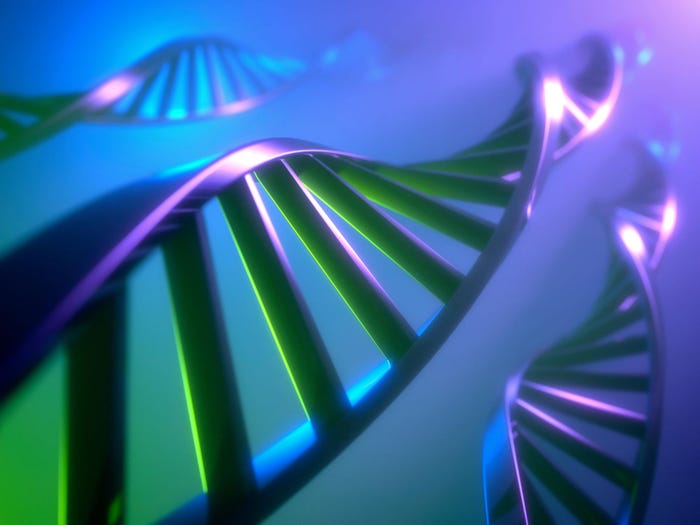Vista Visuals: Windows Sidebar, Gadgets, Media Player 11, And More
Scot Finnie shows you the first feature-complete beta of Windows Vista and analyzes what's new, including Windows Mail, Windows Sidebar, and Media Player 11.

Along about now you may be growing a little weary of the many faces of Windows Vista. Microsoft has released a plethora of "CTPs," or betas, over the last several months. But this is not the time to become complacent. In fact, we're just getting to the good stuff.
Vista Visuals |
|---|
• Introduction• The Sidebar Rules• Lots Of New Programs• Pulling Back On Virtual Folders• Sinking Feeling About Security• Image Gallery |
The February CTP (Community Technology Preview) of Windows Vista (build 5308) is the first build that is nearly feature-complete. It's also the first build that allows testers to install five of the six major flavors of Vista that will be offered when the OS ships: Windows Vista Business, Windows Vista Enterprise, Windows Vista Home Basic, Windows Vista Home Premium, and Windows Vista Ultimate. (For more on the various versions of Vista, please see The Six Flavors Of Windows Vista.)
The research for this story was based on Windows Vista Ultimate. Microsoft has not released a features-comparison table that shows what's offered (or not offered) in the various Vista SKUs. It's going to take people like me a while to install all those flavors and figure out what's different. Moreover, even if we had the comparison data right now, there's every possibility that it could change in the final versions of Vista.
The Beta Question
What does "nearly feature complete" mean, and is this Beta 2 of Windows Vista? Microsoft claims that the February CTP, also known as the Enterprise CTP, has all the programs, applets, and primary functionalities in place that Microsoft currently intends to ship in at least one of the final versions of Vista. But that doesn't mean all the features and functionalities will look, act, or perform the way they do in this build. Very likely, aspects will be added or trimmed — hopefully, they will run better too.
(click image for larger view and image gallery)The first feature-complete Windows Vista build is now available. In this screenshot, the new Start menu is on the left; the Sidebar, showing several of the first Gadgets available, is on the right. |
As to the Beta 2 question — which may be more important to reporters and reviewers than to most users — Microsoft has elevated that to an existential conundrum. Is this Beta 2, or have all the CTP releases been Beta 2? I can tell you that, until about December of last year, Microsoft was intending to release a feature-complete build called Beta 2. And build 5308 is that release. On the other hand, Microsoft is calling this the Enterprise CTP, mostly because the enterprise features are ready, and it wants enterprises to test this version now to give it more time to bake in any strongly requested changes from business customers.
That's why Vista Beta 2, Release 2 (my nomenclature), is expected "sometime in the second quarter." That CTP will target the consumer-oriented features in Vista, and it will likely have a slew of changes and be a significant release. In a recent press briefing, Microsoft hinted that there will be CTP releases to follow the next one as well.
Is Microsoft on track to ship Vista this year? Yes, absolutely. Expect the code to freeze some time in August, and for Vista PCs to be in vogue on store shelves for most, if not all, of the holiday selling season.
Reprinted by permission of Scot Finnie. This was adapted from an article in the March 2006 issue of Scot's Newsletter. The Sidebar Rules
So after years of waiting for Windows Sidebar to show itself, just what is this thing, and should you hate it? I was prepared to, I'll admit ... if for no other reason than it would be just another large block of graphical goo taking up space on my desktop. But I was in for a surprise.
(click image for larger view and image gallery)The Sidebar offers access to a variety of useful and fun applets. |
Windows Sidebar is a vertical panel docked to the right side of the desktop whose role is to display Gadgets, little single-purpose .XML-based applets that will (hopefully) offer useful functionalities. Anyone who has seen Apple's Widgets in OS X Tiger will immediately get the idea, although the way Microsoft has integrated Gadgets into Vista's user interface may be superior to Apple's design tack for OS X Tiger.
Prior to the February CTP, the last version of the Sidebar that I tried was the one Microsoft distributed two and a half years ago with the first widespread alpha release of Vista from Microsoft's October 2003 Professional Developers Conference. It was your quintessential tall graphical rectangle taking up a bunch of space, with no real use whatsoever. There's no getting around the fact that the software giant used the two and a half years wisely, redesigning the Sidebar around Vista's advanced transparency graphical functionality. Microsoft has now got it right with Windows Sidebar.
To begin with, the Sidebar uses Vista's transparency to excellent effect. You don't feel like part of your desktop is taken away. Even when you set the Sidebar to its most aggressively screen-robbing setting, "Keep the Sidebar on top of the other windows," it doesn't shrink your desktop size. Other program windows that overlap the Sidebar merely slide under it, and you can still see them because the Sidebar column is transparent. There's no "keyhole" effect; you don't feel like your screen real estate is constrained.
Two other settings give you even better control. You can make it so that application windows appear on top of the Sidebar, so it becomes just part of the background. And you can turn it off. In fact, in the current build, it's turned off by default. In addition, the Sidebar isn't quite as system resource-hungry as the October 2003 rendition, although it does take a noticeable amount of time to launch as Windows boots.
Vista Visuals |
|---|
• Introduction• The Sidebar Rules• Lots Of New Programs• Pulling Back On Virtual Folders• Sinking Feeling About Security• Image Gallery |
The number of useful Sidebar Gadgets is still quite small. Microsoft included five Gadgets in the current version: Recycle Bin, World Clock, Slide Show, Launcher, and Feed Viewer.
Recycle Bin is really only useful if you don't already have Recycle Bin on your desktop or would prefer to change the look of Windows' trash can.
World Clock is a glorified version of the system clock from the system tray. It's an analog clock that shows your part of the world as a background in its face.
Feed Viewer lets you display RSS and Atom feeds that are saved to Windows Vista's new Feed Store, a feature included with Internet Explorer 7.
Slide Show lets you display a small image or run a slide show.
Launcher is a container into which you can drag and drop program icons for one-click launching. In other words, it's very similar in functionality to the Quick Launch toolbar that appears next to the Start button.
(click image for larger view and image gallery)The Launcher Gadget is a very simple but effective tool.
There's enough in this Gadget sample pack to play around with, but before Sidebar can be truly valuable to Vista users, a developer community will have to grow up around the Gadgets. One has already materialized around Microsoft Gadgets for Live.com, which offers Web-based applets and software designed to run on Microsoft's beta Windows Live site. Currently, the same Web site that holds the Windows Live Gadgets is linked to directly from the user interface in the Sidebar's Settings area, but it appears that Gadgets written for Windows Live don't work in Windows Vista Sidebar, and possibly vice versa.
With more than half a year before Windows Vista becomes widely available, though, there's still plenty of time for Windows Sidebar Gadgets to be developed. If for any reason there is lukewarm Gadget support, though, the value of Sidebar will be severely diminished. Of course, Microsoft will probably just add to the sample pack in that case.
Lots Of New Programs
Microsoft is doing something for Vista it really hasn't done with this level of commitment in quite some time. It's heavily updating and adding to the onboard programs that come with Windows. (I can hear the howls for new anti-trust proceedings already.)Vista Visuals
• Introduction• The Sidebar Rules• Lots Of New Programs• Pulling Back On Virtual Folders• Sinking Feeling About Security• Image Gallery
All of these programs and applets come with Windows Vista: Windows Media Player 11, Internet Explorer 7, Windows Mail (Outlook Express), Windows Defender, Sidebar, Welcome Center, Windows Photo Gallery, Windows Calendar, Windows Movie Maker HD, Windows Firewall, Windows Fax and Scan, Windows Collaboration, Windows Easy Transfer (Migration Wizard), Connect to a Network Projector, Sync Center, Windows DVD Maker, Memory Diagnostic, Task Scheduler, and others. Control Panel sports several other tools that I've written about in recent stories, including AutoPlay, Backup and Restore, BitLocker Driver Encryption, Mobility Center, Network Center, Parental Controls, Performance Rating and Tools, Personalization (a wayward re-implementation of Display Properties), and Windows SideShow (for mobile computers with auxiliary displays).
This is by no means an exhaustive study of all these news bits in Vista, but let me walk through the high points:
(click image for larger view and image gallery)Windows Media Player 11 gets a heavily revised interface with many usability improvements.
Windows Media Player 11 offers a brand new interface and expanded content offerings, including MTV's music service, Urge. There are a lot of customization features, and the online access to data about artists and albums appears to work better than previous versions. It also connects to more types of hardware, and the CD-burning controls are easier to work with. I don't see explicit features for podcasting, but maybe they're coming.
For details about the current version of Internet Explorer 7, check out the IE7 vs. Everyone Else "browser wars" feature, which I helped dream up and co-authored.
(click image for larger view and image gallery)Most of what's new about Windows Mail (formerly Outlook Express) focuses on mail-store search and junk-mail filtering.
Windows Mail is Microsoft's new name for Outlook Express. I think the name says it all, really. Microsoft might move to downsize this e-mail client in the future. Right now, the biggest new features center on searching mail and junk mail filtering. I'm not a big Outlook Express fan, but it seems to me from a cursory inspection that it's not a major departure from the current version.
For a look at the latest version of Windows Defender, which is included in Vista build 5308 and is currently available for Windows XP, Windows 2000, and Windows Server 2003, take a look at Windows Defender Beta 2: Better But Buggy.
The Welcome Center is designed mostly for the first few starts after you get Vista. Currently it offers four modules aimed at common early-usage scenarios. The modules help you set up devices, add or remove user accounts, view system information, and transfer files from one computer to another. I'm happy to say there's a check box that lets you turn it off, because the default behavior is to open each time Windows loads.
(click image for larger view and image gallery)Windows Photo Gallery is a delightfully versatile image-viewing and editing utility.
Windows Photo Gallery makes the job of working with images much easier than any tool that came with Windows in the past. Loosely based on a long line of fairly useless Microsoft image-viewing tools, such as Microsoft Office Picture Manager, Windows Photo Gallery incorporates some of the file attributes and tags that Microsoft's been working on for virtual folders to help you sort images faster. It also uses Vista's new graphics functionality to create rapid pop-up previews.
Perhaps the biggest boon, though, is the image-editing features, which include color and exposure adjustments, as well as a red-eye fix and an automatic adjustment feature, which is admirably restrained, but probably only truly useful in a pinch. The red-eye fix works great though. Don't expect to be able to dump Photoshop if you work with images for a living, but Photo Gallery will be useful for lots of folks.
(click image for larger view and image gallery)Windows Calendar lets you share calendars with others, but doesn't display holidays.
How many times have you wished for a basic calendar in Windows? The Windows Calendar is a basic appointment keeper that offers daily, weekly, and monthly views. You can publish to and subscribe from other people's Windows Calendars over a LAN. The main thing that's missing is holidays.
A lot of Vista's applets and programs are pretty buggy in this build, and aren't really worth deep assessment at this time. I've covered the newest bundled programs, and will come back and revisit the point later.
Pulling Back On Virtual Folders
One of the unannounced but unsurprising changes in build 5308 is that a large part of the virtual-folders feature, which has never performed properly in any of the previous builds of the product, is absent. Some of the more performance-challenging, pre-built virtual folders offered in earlier builds, but removed from build 5308, include: All Music, Albums, All Documents, All Videos, and Authors. The missing pre-configured saved searches are the ones that would have been the most taxing to run against the search index each time you opened the folder. The pre-configured virtual folders present in build 5308 include Attachments, Last 7 Days E-mail, Last 30 Days Documents, Unread E-mail, and several others. The term virtual folders is also gone. Microsoft is now calling this reduced set of functionality Saved Searches.(click image for larger view and image gallery)Saved Search folders give you a new way to parse and view your data.
However, some aspects of the initial feature set continue on. You can create keyword searches across the entire Windows Vista index and then save them in the new Saved Searches folder for re-use later. When you open a Saved Search, it checks the Windows Vista file index and dynamically displays all the files on your hard drive that match the search string. Then it displays them as if they were in a single folder, even though they actually reside in multiple directories on your hard drive. And the file icons are not shortcuts to files; they are your files. Saved Search folders give you a new way to parse and view your data, organized not by where files are stored but by verbal associations that make sense to you.
All along, I've felt that Microsoft should find a better way to differentiate the presentation of virtual folders to help people understand that this is something different. I don't think a different color works. Microsoft should label virtual folders something like "Collection Folder." It appears Saved Searches might be what they're going with, but that doesn't prepare people for the results, which may be confusing at first.
Vista Visuals
• Introduction• The Sidebar Rules• Lots Of New Programs• Pulling Back On Virtual Folders• Sinking Feeling About Security• Image Gallery
You can also stack (or roll up hierarchically) virtual folders using one additional criterion, such as Kinds, Authors, Keywords, etc. But the differences between Stack By, Group By, and Sort By are likely to confuse most Windows users, at least at first. When you work with your data in Saved Searches like this, it's very easy to lose track of the significance of what you're looking at.
Still A Bit Buggy
I continue to run into bugs and inconsistencies with this functionality — especially since Microsoft removed WinFS, its next-generation file system, from Windows Vista. For example, I created and saved a search called Cyndy, but when I attempted to reopen it, Vista repeatedly opened the Favorite Music Saved Search. And performance continues to be an issue, not with the indexing process so much as with opening Saved Searches.The desktop search and virtual folder functionality as currently implemented in the operating system is not going to wow you. There continue to be search fields everywhere, but the actual functionality just isn't all that different from what's in Windows XP. For example, after you open a Saved Search, there's no clear way to get back to the Saved Searches folder. The Back button doesn't always work properly in this setting, so your only real option is the graphical breadcrumbs (address bar) feature. The integration appears to be only skin deep. It's a welcome change, but I would argue, a minor one.
In fact, navigation in Windows Vista appears to be more of challenge in this build. Earlier versions of the new OS let you customize the toolbars of folder windows with the Up button. And some folders that used to have a folder tree don't any longer. Microsoft's insistence on turning off the classic File menu by default is another annoying user interface direction. Don't mess with what we already know! Sinking Feeling About Security
One of the most annoying aspects of Windows Vista is how frequently it pops up a box asking whether it should open something that I've specifically directed it to do. It's also surprising how frequently it tells me that I can't delete this or that folder. Even folders that you'd think are outside its purview to monitor can be problematic. Interestingly, most of the time I've been running Vista not with the Administrator login, but with Administrator rights. I password-protect my user accounts. Right now, the overall user experience is pretty terrible.(click image for image gallery)This pop-up box requires you to click the Allow button for apps that launched without a prompt in previous versions.
Here's a typical occurrence. I start to open a Windows utility or control that Vista considers to be potentially dangerous. A box pops up with big letters reading: "Windows needs your permission to use this program." The options are to Allow or Cancel. If I click Allow, in most cases I get where I was intending to go.
It's the same kind of overblown security impinging on the user experience that Microsoft loaded into IE6 for Windows XP Service Pack 2. All those pop-up windows and "info bars" rapidly pushed me away from Internet Explorer. And if I begin to feel like an idiot who has to click the OK box over and over again in Vista, I'll become a Macintosh guy in a heartbeat.
If this is all Microsoft can do to truly sandbox Windows — foist the responsibility on the end-user to double check everything — it's a really sad state of affairs. Let's hope that I'm wrong — that Microsoft has worked out something better. Wouldn't it be nice if they briefed the reviewing press on these things?
Vista Visuals
• Introduction• The Sidebar Rules• Lots Of New Programs• Pulling Back On Virtual Folders• Sinking Feeling About Security• Image Gallery
Enterprise Emphasis
The one thing Microsoft did brief us on, ad nauseum, is all the many enterprise-level features in the 5308 build. They're hoping to entice enterprise IT managers to set up testing to evaluate the new client operating system (so they'll complain about what they don't like while Microsoft has a chance to do something about it).All kidding aside, Microsoft has put a lot of thought into how to make it easier for IT departments to plan, test, build, and deploy Vista in corporate environments. To get an overview, check out the Microsoft Windows Vista Enterprise CTP Fact Sheet.
Good Enough To Run?
This is the first widespread build of Windows Vista that is good enough to run as an everyday operating system. While I'm not recommending that you dash out and install it, it's at least possible. Running it on a two-plus-year-old Pentium 4 3GHz machine with 1GB RAM with fairly fast hard drives and a very fast 128MB video card, performance is noticeably slow here and there, but not terrible. Although many of the things you don't use very often are a little buggy, the stuff you use frequently runs fine.Other Vista Articles
This review is one of a series of Windows Vista articles that have been published over the last two or three years. Here are some of the more recent ones that you can read to learn more about aspects of Windows Vista not covered in this story:
The personality of the next version of Windows is beginning to emerge. Microsoft has done an excellent job with the Sidebar and Internet Explorer. The Start menu is significantly refined, although no one will be surprised by it. The taskbar and notification area work as you expect them to. The most startling aspect of the product is its fast vector-based graphics, which, when properly executed, open effortlessly and add visual cues I've never experienced in Windows before. New applications like Windows Defender and Photo Gallery are welcome additions to the operating system. There's a lot to like about this version of Windows.
Contrasting with the many positives, though, is Microsoft's relentless insistence on security at all costs. And while I'm a big supporter of security hardening, especially for desktop computers (which are the leakiest part of the equation), I'm not willing to compromise the user experience to get there. It's early yet, but Microsoft may not be quite as concerned about that as I am — or as I believe most of you are.
The next CTP is the true full-fledged Beta 2 we've been waiting for, and that's traditionally where I have begun to offer deeper assessment and opinion about a new version of Windows. So keep an eye out (possibly in May) for my coverage of the Vista Consumer CTP (or whatever Microsoft decides to call it).
About the Author(s)
You May Also Like
How to Amplify DevOps with DevSecOps
May 22, 2024Generative AI: Use Cases and Risks in 2024
May 29, 2024Smart Service Management
June 4, 2024