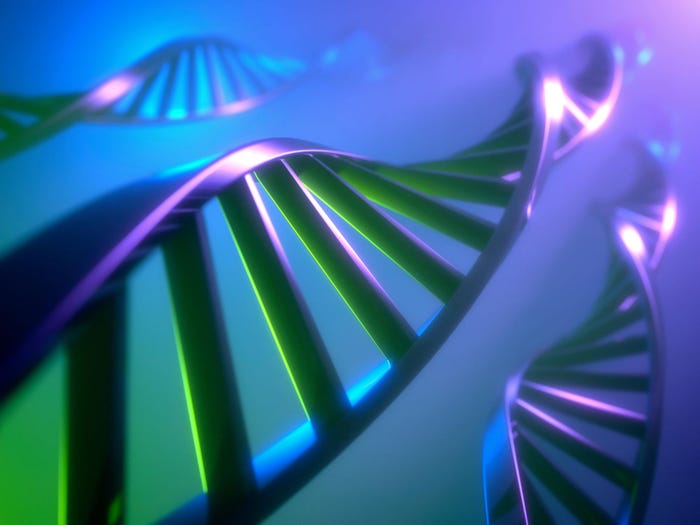How To Connect Bluetooth Keyboards To Apple iPads
Tired of touchscreen typing on the iPad? Add a keyboard.

Annoyed by touchscreen typing? A Bluetooth keyboard makes typing much easier. Here's how to connect a Bluetooth keyboard to your iPad.
First, go to the Bluetooth settings on your iPad. Navigate to Settings>General>Bluetooth.

Make sure Bluetooth is turned on. Your iPad will begin searching for a device.

If the iPad doesn't immediately find your keyboard, there should be a button on the keyboard that makes it discoverable. On an Apple keyboard, it is here on the upper-right side.

A green LED on your keyboard will let you know it is powered on.

You should see the keyboard's name show up on the iPad's screen. I've called mine 8bitjay's keyboard. Tap on the name.

After tapping, you'll get a notification telling you that the iPad wants to pair up with the keyboard. The system will prompt you to enter a four-digit number it randomly generates. To accept these for your new keyboard, hit Enter.

The system will display a message telling you that the devices are successfully paired. The new Bluetooth keyboard shows up as Connected.

Now you're able to use your Bluetooth keyboard with any app that requires typing.

NOTE: If your iPad is paired with a Bluetooth keyboard already, the iPad’s popup keyboard will not appear. To disconnect the previous hardware, go to Settings>General>Bluetooth.
Tap the little blue arrow next to the word Connected.

Then hit Forget This Device.

In the popup that appears, hit OK.

Some people say they're fine with touchscreen keyboards. I’m not one of them. If you're like me, give a Bluetooth keyboard a try. Totally worth it.
Based in McAllen, TX, Jacob Lopez is a senior editor at BYTE. Follow him @8bitjay and email him with news tips at [email protected] .
About the Author(s)
You May Also Like
How to Amplify DevOps with DevSecOps
May 22, 2024Generative AI: Use Cases and Risks in 2024
May 29, 2024Smart Service Management
June 4, 2024