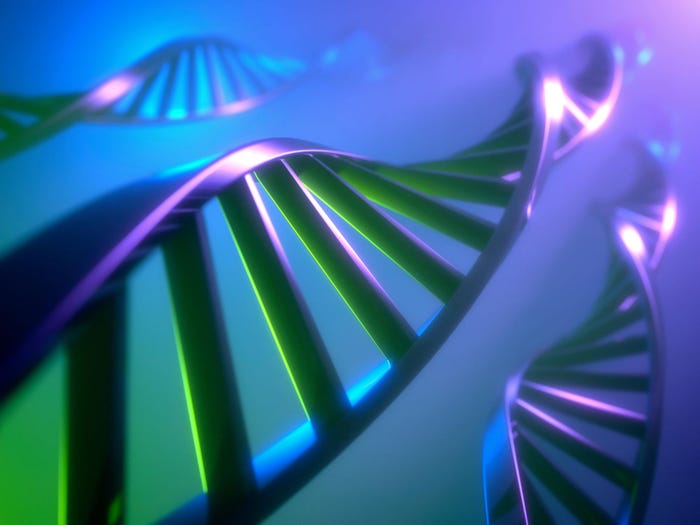First Look: Longhorn Beta Build 5048
While many features announced for Longhorn aren't in this first beta version, it previews some major changes in UI and graphics systems.


Far More Useful Search Results (click to see full size).
Windows Explorer seems to have gotten the most actual attention in this build. One of the interesting changes is that Explorer is a two-paned affair that always shows My Documents in the root on the left pane, while the right pane is a standard folder window showing whatever folder you opened. So the two are not innately connected, unless you click something on the left pane. This seems like more of a bug than a feature, because you can't drag and drop from one side to the other either. The Up level button is also not a default part of the folder toolbar, but is easily added. The Search functionality finds the top of the new Explorer window, and it offers two types of search. One is a full-text file content search, and the other is the filename search. The functions aren't wildly different from the old XP and previous Windows search facility, but visually they're very different, and the results are more useful.
New Expanded Properties Bar (click to see full size).
Also changed in Explorer is the file information area, which in XP is on the left side of the folder window. In Longhorn 5048 that bar has a colored background and it defaults to appearing along the bottom of the window (you can also move it optionally to the right side). Personally, I still feel this giant bar is a colossal waste of space. I'd like to see Microsoft spend more time working on offering easy user controls for making it appear or disappear, such as a toggle of some sort. This info bar has some important uses, though, especially for searching. It exposes user-customizable file metatags, and other extended properties for different file types.
NVector-Based Scalable Icons (click to see full size).
One of the more startling features of Longhorn for long-time Windows users is scalable icons. The 5048 build of Longhorn shows some of that. After turning on the folder window toolbar, the View menu is wide to the right. Clicking the View button toggles between Views. Clicking the down arrow beside it opens a vertical slider bar it, you'll see a vertical slider bar that can make file and folder icons truly giant or minuscule. The slider see screenshot, slider only, 6K) also has an interesting behavior in that both ends are small icons, but in different views. So slide up and you get small icons in Details view. Slide all the way down and you get small icons in Icon view. In the middle is Tile view, where the icons may be huge, depending upon where the slider is set. The View menu also shows Details, Tile, and Icon settings. In 5048, My Pictures doesn't have a Filmstrip or Thumbnail view. But many, many aspects aren't hooked up in this build, so that may just be temporary.
New Expanded Properties Bar.
Why is it that Microsoft ignores obvious features for so long? I've been trying to get the company to add a New Folder button to the Windows Explorer toolbar since around 1998. Apparently, we're not supposed to create our own folders, because the only ways to initiate that function are from the File menu or folder context menu. Neither of these are intuitive, and both take too many steps. Click a darn toolbar button and, bang, new folder appears. That's how it should work. Make the button optional on the folder toolbar if you want. But add this feature, please. And think about turning on the folder toolbar by default. Microsoft has one new folder toolbar button, Redo, which complements Undo. I bet I use that button once for every 100 times I create a new folder.Control Panel has several new items, including a new expanded version of Add or Remove Programs that provides Change/Remove Programs, Add New Programs, and OS and Application Updates as separate Control Panel icons that access different areas of this tool. There's also the Portable Media Devices connection tool, Sync Manager, Indexing Options, iSCSI Initiator, and Network Device Installation Control Panels. Functionality doesn't appear to be all there in these items, though. And some of the specialized items from earlier Longhorn builds are missing in this build.

Longhorn's Revised Control Panel (click to see full size).
I mentioned in the last issue that Microsoft's penchant for naming everything with the word "my" has finally run its course. Longhorn build 5048 still sports "My Documents," but you can expect the final code to call that folder Documents or proceed that word with the possessive of the current user name, as in Administrator's Documents. (I vote for the that second approach.) Where the change is already evident in this build is that My Computer is called Computer and My Network Places is called Network. The Network icon also displays the workgroup or domain name in its name, a minor convenience.
Turning on Display of Drive Letters (click to see full size).
Finally, Longhorn's setup facility deserves a few words. The setup routine appears to be revised but not all there. So I'll reserve comment, because I know Microsoft intends to add some interesting bits to the process. What is worth comment now is a change to the way Longhorn works with drives, the user interface for drive icons, and how that affects Windows' built-in dual-boot functionality. I installed Longhorn to drive D of a freshly wiped machine with Windows XP installed on drive C, a FAT32 partition. Longhorn build 5048 required NTFS. That's fine, I intended to test 5048 with NTFS anyway, and most of my machines run NTFS. (It's not clear to me yet whether the final version of Longhorn will require NTFS too, but it's on my list to find out, and my supposition is that it might.) Longhorn installed properly in drive D and created the dual-boot menu familiar to all who use this feature under Windows 2000 and Windows XP. What gave me pause at first was that, while booted in Longhorn on this machine, the drive D partition it was installed to displays as Drive C. And while booted to Windows XP on the same machine, its volume also shows as drive C. It appears Microsoft is making the system-booted volume the primary volume, regardless of its drive letter designation. In fact, by default in build 5048, drives of all types do not display drive letters at all. And the icon for the system-booted drive displays the superimposed colored Windows flag — indicating that it is the booted system drive. I like this change a lot, other OSes and file systems work this way and it will take us in a good direction. But I expect it could be confusing at first to long-time DOS and Windows users.About the Author(s)
You May Also Like
How to Amplify DevOps with DevSecOps
May 22, 2024Generative AI: Use Cases and Risks in 2024
May 29, 2024Smart Service Management
June 4, 2024