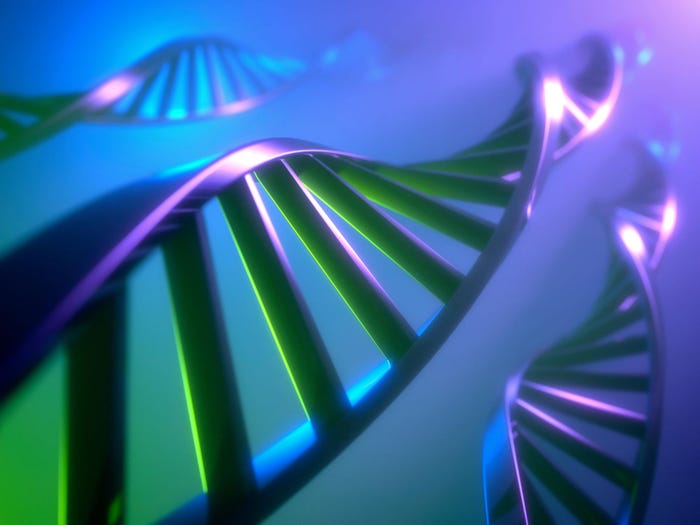Firefox 1.0: The New World Wide Web Champ?
Mozilla's new Firefox Web browser can make believers even out of loyal Internet Explorer proponents.

This is an extensive update of Scot Finnie's review of Firefox that originally ran on November 17, 2004.
If browsers were baseball, Mozilla's Firefox would be the Boston Red Sox. For years, Mozilla (and Netscape before it) has been the underdog that success has eluded. But looking at Firefox now, a little over a week since it bowed in final form, the word that comes to mind is believe.
Firefox 1.0 is the first Web browser since October, 1997, that deserves serious consideration by the entire world of desktop computer users. On October 1, 1997, Microsoft released Internet Explorer 4.0, which was a far better Windows browser than any other on the market. And, despite ongoing efforts from Opera, Netscape, Mozilla, and others, it has retained that mantle ever since.
Firefox 1.0 offers everything most people need to browse the Web, in a way you're apt to like better than Internet Explorer.
In recent years, Microsoft — which once tirelessly strove to improve Web browsing — has fallen asleep on its laurels. After all, there's no real money to be gained from improving Internet Explorer. And since IE is bundled with Windows, the market-share mountain is so steep that few competitors have risen to the challenge.
Well, score one for open source, because Firefox is a triumph of the alternative development model, and a truly a great Web browser. With this 1.0 release, Mozilla has shown that the impossible can happen.
Formula for Success
There are a lot of things to like about Firefox. When you analyze the program, the reasons for its likeability begin with the same concepts that propelled Internet Explorer into the limelight in 1997:
1. Less is more, but make sure it has what people really need.
2. Make it very, very easy to use.
Firefox shies away from the basic premise of its big brother, the everything-but-the-kitchen-sink Mozilla 1.7.x Navigator browser suite. Although there's a companion Mozilla email application (codenamed Thunderbird), Firefox is not a big suite of Internet apps that includes email, newsgroup reader, Web-page creation tool, and other bells and whistles. It's a Web browser and nothing more.
While streamlined, the Firefox feature set is nevertheless up-to-date compared to Internet Explorer 6.0. It provides pop-up blocking (as does the Windows XP Service Pack 2 version of IE 6), tabbed browsing, a download manager, RSS integration, integrated toolbar search, browser skins (called Themes), browser add-ons (called Extensions) that readily access and change the user interface, and full support for open-standard Web specifications, including CSS. Many of the features Firefox extends are very simple. There aren't a lot of options and user configurations. The long-standing 80:20 design principle — provide 80 percent of the features people need and skip the other 20 percent — seems to have been adopted with a vengeance. I might describe it as something more like 70:30, but as you'll see, that's a recurring theme.
Another browser company, Opera Software, elected to take the same less-is-more approach Mozilla chose for Firefox. The twist is that Opera did that back in 1996 or so. What's more, its installer download size is about 1.3MB smaller than Firefox 1.0's installer. The reader might well then wonder why I'm not praising Opera to the skies the way I am Firefox. Opera's programmers are ingenious, and they've developed many excellent features no one else has really matched. But there's one thing they haven't done — they haven't paid close attention to solid user-interface design. The Opera browser suite is quirky, doesn't make great use of screen real estate, and its blizzard of menu items and options approaches the overwhelming, even for more experienced users. Opera has improved quite a bit over the years, but its overall design still marches to its own drum. That's good for many things, but not for user interface design.
Firefox is the anti-Opera. Although it borrows many user-interface design principles from Mozilla's older browser line, the developers have also clearly spent a lot of time studying Internet Explorer. This is precisely the approach that Microsoft used when it won over word processing and spreadsheet users back in the '90s. You don't win a marketplace by baffling them with amazing new features. You win them over by giving them what they want with a user experience that closely approximates what they already know.
More than anything else, this is the smartest aspect of what Mozilla has done with Firefox. It's a realistic browser, a worthy successor to the Navigator line. It's a browser that inspires an emotional response. You don't have to learn to like it with your left brain; you just like it. Here are the pros and cons of its best features.
Tabbed Browsing
Pros: In general, there are two ways in the world of Web browsers to open Web pages. With Internet Explorer, every Web page you open launches a separate program window. The result is often a blizzard of open IE windows and the ongoing headache of how best to switch among them or close them. The other way is the method that virtually every other Web browser uses: tabbed browsing.
Tabbed browsing adds the ability to open multiple Web windows within one browser program window. When opened this way, each Web page has a labeled tab that runs across the top or bottom of the screen (similar to program tabs on the Windows taskbar). It's a paradigm that many people prefer because the size and location of the browser doesn't change, and unless you choose to open more, there's only one open browser window to futz with.
Firefox offers a very low-overhead version of tabbed browsing. There's very little to configure, and it works pretty well. What it does, it does well.
Cons: Unfortunately, there's a long list of nice-to-have things that Firefox's tabbed-browsing feature doesn't have that are worth toting up:
You can't change the order of Firefox's tabs. They appear in the order they're created. The ability to reposition them using drag-and-drop is an obvious omission that Mozilla should rectify.
You can't highlight several tabs and move, copy, or close them simultaneously.
You can't leave tabs open when you close the browser and have them reappear automatically the next time you launch Firefox.
Update: Thanks to Eric McIntyre for writing to point out that there's a built-in workaround that does something like the above. Firefox can permanently save multiple home pages. If you choose this option (at Tools > Options > General), every time you launch the browser it will open all the pages you've configured as your home page. This isn't precisely what I'm looking for. I want the browser to be able to save the last however-many pages I was looking at and reopen them the next time I run the program. It's useful for when you have to shut down suddenly but want to pick up where you left off. Nevertheless, the multiple home pages thing may work for some people, so it's worth mentioning.
You can't name and save sets of tabs to be reopened later. Okay, that's an overstatement: You can't do it well. Firefox's bookmarking system merely approximates the name-and-save tab-set features found in some other browsers and browser overlays. Here's how to do it: With multiple tabs open to different Web pages, open Firefox's Bookmarks menu and choose "Bookmark This Page." Next, give the tab set a name and click OK. Although the result lets you open a set of tabs, it's messy. It works by creating a new folder in your regular bookmarks. The name given that folder is the name you gave your tab set. Every folder opened from the Bookmarks menu (not from the Bookmarks sidebar) contains the "Open in Tabs" option. When you click that, all the bookmarks in the folder open as individual tabs.
Like a lot of things in Firefox (and Mozilla 1.7.3, which works similarly on this score), this is a head-slappingly obvious solution, seemingly elegant in its simplicity. But this one just doesn't work for me. I don't want to clutter up my already voluminous bookmarks with a whole bunch of tab sets. Also, you need to go to extra trouble to store tab sets neatly in bookmarks. There's no special Tab Set special folder that tab sets are automatically stored in — that might help a little. Of the many features that Mozilla opted to streamline for Firefox, the company would do well to go back and rethink named, saved tab sets for a future version.
Happily, a Firefox Extension called Session Saver was designed to provide exactly this functionality. Session Saver hasn't been updated since before Firefox 1.0 was released, but a specific version of Session Saver, offered on the Extension Mirror website, installed and worked properly for me with Firefox 1.0. (I had minor difficulty with the other versions I've found.) Session Saver works to both save tabs between sessions and also provides a way to name and save tab sets. It's a highly useful Firefox extension.
You can't close a tab window from the context menu for the Web page it displays. The right-click menu that appears when you click any blank area on any tab window doesn't offer you the ability to close its tab. There are several other good ways to close a tab (including right-clicking the tab label itself), but this obvious way has been ignored.
Finally, while a last-minute rearrangement of tab-browsing options in the 1.0 release of Firefox was a welcome improvement, it doesn't get us all the way there. The "Open links from other applications in ... a new tab in the most recent window" selection configures the browser so that when you click a URL in an email or instant messaging window, the new Web page opens in a newly created tab of your already open instance of Firefox, instead of opening another new Firefox program window.
But for those of us who prefer to greatly limit the number of instances of the browser program, it doesn't provide a default behavior for one of the more prevalent causes of new-browser opens. Webmasters can easily force a new instance of a browser by adding a simple attribute to any hyperlink on any Web page. What Firefox still needs is an additional option to "Open tabs instead of new windows for links on a Web page."
Thankfully, there are some easily-configured customizations that neatly solve the problem. The Mozilla Firefox Support site offers instructions on how to Reveal More Tab/Window Options. This modification adds a new Tabbed Browsing setting in the Tools > Options > Advanced dialog that controls Web site-forced new browser opens. After you make this tweak, close and restart Firefox, and then open Options > Advanced and put a check in the box beside "Force links that open new windows to open" and make your preferred behavior choice. A second Mozilla customization, Decide Which New Windows to Block, allows small pop-up windows spawned by JavaScript to open as normal pop-ups instead of as new tabs in Firefox (which sometimes forces your entire browser window to shrink). I strongly recommend adding this customization too. Being able to find quick solutions to petty annoyances is one of my favorite things about Firefox.
There's also a Firefox extension called Tab Clicking Options by Twanno that gives you additional control of your tabs, including being able to double-click any tab to close it. It let's you configure keyboard-mouse click combinations, such as Ctrl-click, to open, close, close all, duplicate tabs, and other functions. I definitely recommend it.
Extensions and Themes
Pros: Not only is it easy for you to customize Firefox, it's very easy for other people to have an idea about how to improve the browser and then make it available to everyone for free. In fact, Firefox was designed from the ground up to accept third-party skins, called Themes, and third-party browser add-ons of all sorts, called Extensions. Firefox's Tools menu gives you access to Extensions and Themes Web sites that provide lists of these browser upgrades and an easy way of installing them.
At press time, there were 55 Firefox themes available, each of which offers a different look and feel of the browser. There were also approaching 150 Firefox extensions, many of which are small (under 100K) modifications or tweaks to the interface that provide some new bit of functionality or control. You're very likely to find at least of couple of Firefox extensions that interest you. If this browser rises in popularity, as well it might, expect to see a lot more extensions. It's a powerful aspect of Firefox that should leverage the nature of the open-source community.
Of course, Internet Explorer supports ActiveX controls, Browser Help Objects, and toolbars. And many of these have been developed over the years. (In fact, Microsoft offers its Windows Marketplace of third-party IE customizations and add-ons.) But ActiveX controls have become as much a liability to IE as they've been a help because of security issues. Firefox could face the same problem. Although Mozilla is marketing the product as a safer browser than IE, that's not technically accurate. If Firefox's market share grows significantly, you can expect that its vulnerabilities, whatever they are (and every software program has them), will be tested as well.
Firefox provides characteristically simplistic tools for managing themes and extensions. Until the version of IE6 found in Windows XP SP2, Internet Explorer didn't even provide a user interface for managing third-party browser add-ons. The Firefox Extensions tool offers the basics: A link to the Mozilla site where you can browse for new extensions, an Uninstall button, an Update button, and an Options button. It's what you need, nothing more. The Themes tool is very similar.
Cons: The only shortcoming of the Extensions functionality is that so far it doesn't seem to be updated very frequently. Many of the extensions that were available in pre-releases of Firefox have updated versions for Firefox 1.0, but they aren't shown as being available from Mozilla's site. You need to surf over to the home pages for each extension and find the newer versions, if available. Mozilla, please keep this as up-to-date as possible.
RSS Integration
Pros: Mozilla has introduced a new RSS-enabled feature called Live Bookmarks. It's a very simple idea that works with just a tiny bit of additional interface. When you surf to a Web site whose RSS feed is properly implemented to support Live Bookmarks, an orange icon appears on the right side of Firefox's status bar. When you click it, it offers to add the RSS feed. When you accept, it adds the feed to Firefox's Bookmarks. It's a very elegant solution. Kudos to Mozilla's programmers for handling this in such a simple way.
Cons: As it stands, Live Bookmarks is just right for casual use, but it's not ideal for many confirmed RSS users. My concerns about Live Bookmarks are similar to those expressed about the save-tab-set-as-bookmark feature discussed in the Tabbed Browsing section. Live Bookmarks simply throws each new Live Bookmark to the bottom of your bookmarks menu. Again, like the save-tab-set-as-bookmark feature, there's no designated Live Bookmarks folder whose appearance and position are fixed within Firefox's Bookmarks. So if you use this a lot, you're left to the drudgery of organizing Live Bookmarks yourself. There's also a difference in the way Live Bookmarks appear in the Bookmarks sidebar vs. the Bookmarks menu. On the menu, individual Live Bookmarks all display Firefox's orange Live Bookmarks icon. On the Bookmarks sidebar, they don't. They either have no icon, or they have the icon set by the website they came from.
I'd like to urge Mozilla to create a special folder in Firefox's Bookmarks, something akin to the Bookmarks Toolbar Folder, called Live Bookmarks. This folder should have something visually different about it, as should the links it contains (consistently in all parts of the browser). All Live Bookmarks should automatically be placed in this folder. As part of the process of adding a new Live Bookmark, it would be nice if the user were given the option to locate a Live Bookmark in a specific folder within the Live Bookmarks folder, to create a new folder, and to rename the feed.
Downloads Manager
Pros: Firefox's basic downloads manager is a boon, and another feature that improves on what Internet Explorer offers. Microsoft ditzed around with adding a downloads manager in the SP2 version of IE6, but what's there certainly can't be called that.
Like everything else in Firefox, the Downloads tool is minimalist. It can work in either of two ways. In the more basic way, it creates a default download location (the default is your desktop) where all files downloaded through Firefox will appear. The Downloads user interface shows all your download files and offers very basic functionality. It can Open (run) or Remove (delete) files individually, Clean Up (delete them all), and open your designated download folder. Check properties for each individual file to find out basic things like where the file came from on the Internet, where it's stored on your hard drive, and the date of download.
The slightly more advanced way is a radio button you'll find in the Downloads area of the Options dialog labeled "Ask me where to save every file." This is the way I recommend that you work. It lets you create a separate destination folder for the download, and you can rename the file if you want to. It's best to save all program installers you download (at least until they've been superseded by one or two newer versions), and place them in folders that designate their program name and version number.
There is just enough functionality in this tool to make it work for most everyone, and nothing more.
One other thing bears mentioning: the Downloads area of the Options menu is where you'll find Firefox's plug-ins manager, which displays primarily media-oriented browser plug-ins that are installed, such as Acrobat, QuickTime, Flash, and so on. The Plug-Ins tool lets you disable or enable the installed plug-ins, and nothing more. To find plug-ins for Firefox, check out Mozilla's Get Common Plug-ins area.
Cons: There are a few abilities I'd like to see added to Firefox's downloads manager. When working in the "Ask me where to save every file" mode, it'd be great if there were an option to set a default starting point, which you might set to something like C:\Downloads. OK, so this is a nitpick, but some of us download a lot.
More importantly, Firefox's Downloads misses the opportunity to openly capture and display information in the manager window, such as file size, when downloaded, where downloaded from, and where downloaded to. Of course, ideally it would display program version number, but there's no way for it to do that with today's Internet.
Bookmarks
Pros: Internet Explorer's "Organize Favorites" tool is abysmal. I said that to Microsoft in unvarnished terms back in 1997, and provided their marketing folks a list of recommended improvements. Over lunch, I was told that Microsoft didn't think anyone cared about Organize Favorites. Well, B.S.
Mozilla gets it. Firefox's Bookmarks Manager is a discrete tool offering a tree view on the left and single folder contents view on the right. Its paradigm couldn't be more familiar. It also provides separator lines that you can add with a click of a toolbar button. You can add and subtract columns with details like Last Visited and Description. There's a long list of ways you can automatically sort your bookmarks, including, incidentally, Unsorted. You can export bookmarks to an HTML file. You can import them from Opera and Internet Explorer. It's been a long, long time since I've seen a major browser package with bookmarks facility as thoughtfully and fully featured as Firefox's. This is one place where Mozilla didn't play the just-enough game. Firefox's bookmarks are the new standard.
Cons: My only complaints about Bookmarks in Firefox have little to do with the Bookmarks Manager. They're about context menus, or the pop-up menus that appear when you right-click a blank space on any Web page or a bookmark.
This is my biggest pet-peeve in Firefox as it shipped from Mozilla. There's no way in Firefox to save a bookmark to the desktop by right-clicking any blank area of a loaded Web page and choosing something like "Save bookmark to desktop." Internet Explorer has this feature, and I use it every day. You can drag and drop the URL icon from Firefox's Location bar to your desktop, and that accomplishes the same thing. I don't know about you, but my desktop is usually a little covered over with running apps. Not convenient. There's a happy ending, though. A Firefox extension called DeskCut, written by Evan Eveland, delivers this exact functionality.
The other drawback is about renaming individual bookmarks in the Bookmarks Manager or any toolbar. There's no "Rename" option on a Firefox bookmark's right-click menu. In order to rename a bookmark, you have to choose Properties from the context menu. Internet Explorer has a Rename menu item that opens a simple dialog for that purpose. Mozilla has two menu entries, "Rename" and "Properties," both of which open the same Properties dialog. (While this method isn't very elegant, at least users at all levels can figure out how to rename a bookmark.) The Firefox decision to rely solely on the "Properties" dialog is one of the few bad decisions in a program jam-packed with shrewd design trade-offs.
Toolbars
Pros: Microsoft's Internet Explorer toolbar system was literally a masterpiece beginning with IE 4.0. It's been tweaked very little since. And the toolbar system is a big part of why Microsoft's browser excelled in the late '90s. To their credit, Mozilla's engineers recognized this too, because they replicated 90 percent of IE's toolbar functionality for Firefox.
Firefox lets you take the air out of the top of the browser window. If you want to, you can put the Location bar next to the main menus and put the Search box next to the main toolbar, loosing an entire row of stuff at the top of the browser. You can turn off the Bookmarks Toolbar (a.k.a. the Links bar in IE), or any of the other bars. You can also heavily customize the Bookmarks toolbar with common destinations, and create drop-down menus containing other common bookmarks. Even the tabs take up as little vertical real estate as possible while maintaining discoverability. The user interface aesthetic — not the look and feel — is identical to the thinking behind IE's toolbar structures. But because of the Bookmark Manager's strengths and the tabs, the overall result is much stronger than what Internet Explorer delivers.
The toolbars are also fully customizable. You can drag-and-drop or rearrange toolbar buttons or bookmarks on any toolbar. You can create custom toolbars. You can add separators, invisible spacers, adjust the size of icons, add or remove text, and a host of other options. Like Microsoft Word (and other Microsoft Office apps), the drag-and-drop customization abilities are in vogue whenever the Customize Toolbar box is open. Unlike Office apps, the Alt key doesn't let you do this even without the Customize Toolbar being open.
All in all, Firefox is the only browser that lets me work with toolbars and bookmarks at least as well as I work with the same corresponding features in IE. For me, anything else would have been a deal breaker.
Cons: There are a few peccadilloes with Firefox's toolbars. The user-interface process for rearranging entries on live toolbars, in Customize Toolbars, in the Bookmarks Manager, and on the Bookmarks menu is not consistent. Each of these constructs has a slightly different way that it needs to be manipulated. In some places, you need to know to press Shift or Ctrl at the same time you rearrange icons. In other places, that's not necessary. And the Alt key works in some places but not others. Baaah!
Another shortcoming is the size of the Web search bar. It's too short! I'd like to lengthen it by at least 20 pixels but there's no option for doing that exposed in the user interface. Thankfully, Nathar Leichoz created the ResizeSearchBox extension. ResizeSearchBox solves the problem with an elegant graphical resize bar (or thumb) found on the Customize Window palette. If you're running Firefox right now, you can click this install link to initiate the installation of ResizeSearchBox and check it out. This is the most professionally and slickly written extension I've seen so far for Firefox 1.0. It even has a built-in sidebar window that opens when you install the program to explain how to configure it.
One of the few things Mozilla opted to leave out is an icon sizing/presentation option labeled "show selective text on the right." It's used to make the toolbar smaller by eliminating text descriptions for all but a few of the icons whose functions are less readily understood. Of course, Firefox provides pop-up toolbar button tips, so this is a minor thing.
Finally, this is a very tiny behavior that, because I find it annoying, I'm going to devote some "ink" to. It has to do with the Location bar (what's called the Address bar in Internet Explorer).
The issue concerns highlighting behavior of the URL in the Location bar. With either browser, if your intention is to select the URL to copy and paste it somewhere, such as within an email message, the experience is apparently identical. The experience is quite different, though, when you attempt to modify a URL by drag-selecting part of it and deleting or overtyping the selection. Say, for example, the URL to the page you just opened from a bookmark is deep into a site and you want to get to the site's home page. If you don't see a "Home" option on the page, the easiest thing to do is to just delete everything after the domain name in the URL and press Enter.
The first time you click an existing URL in Firefox's Location bar the entire URL is highlighted automatically. Actually, let me be very specific about that: The first time you click the URL — and then let go of the mouse button — the entire URL is highlighted in Firefox (and Mozilla). Internet Explorer behaves almost the same way. The first time you click the URL in its Address bar, it doesn't wait until you let go of the mouse button; it highlights the whole URL upon the initiation of the click. That very tiny difference results in a larger behavioral divergence between the two browsers than you might expect.
In IE (Opera), when you click the URL a second time, the highlight disappears, no matter what. You're able to move the mouse as you click to "drag select" (or "swipe") any part of the URL. In Firefox (and Mozilla), the second time you click the URL, it lets you break the selection if you hold the mouse cursor motionless, but if you attempt to drag-select as part of that second click, you get the circle with the slash through indicating an illegal operation.
That sounds a whole lot worse than it is. Firefox's design just has a different philosphy. The expectation appears to be that, if you intend to modify the URL, you will position your mouse pointer carefully and perform the drag selection with the first click.
So what's the point? Those of us with Internet Explorer muscle memory have for years started any Location bar operation by clicking the URL in the location bar. That selects the whole URL because, presumably, the most likely reason to click the URL is to copy it for pasting into an email message. The second most likely reason to access the Location bar URL is to edit, so IE requires you to begin a partial-URL drag selection with the second click. That second click breaks the highlight whether you're moving the mouse pointer or not.
There's really no right or wrong about this. But my personal opinion is that Mozilla should rethink the way the Firefox browser works for two reasons: 1. The way it works in Internet Explorer is also the way it works in Netscape 4.x. and Opera — and that way has better usability. 2. Perhaps more importantly, there's a huge installed base of IE users. If even 10 percent of them have the same reaction I do, that's a whole lot of potential Firefox users.
Installation and Importation
Pros: With a 4.8MB download size and an installation routine that runs like silk, there's not much to be upset about in this area. Firefox's installation gives you Typical or Custom installation options. The main reason to opt for the Custom option is to install in a directory other than the default directory. Before you know it, the installation is done.
Firefox also automatically, at your option, imports from Internet Explorer a host of settings, including Internet options, Web site favorites, browser history, saved passwords, saved form information, and cookies. Saying that doesn't really get across what it means; what it means to anyone who was using Internet Explorer regularly prior to Firefox's installation is that you can pick up where you left off in IE using Firefox henceforth. About the only thing you'll probably have to clean up is Bookmarks and the Links bar/Bookmark Folder bar, if you used that in IE.
People have picked on Firefox because Java and Flash, as well as possibly some other plug-ins you might be using, aren't automatically carried over to Firefox. A previously installed version of Acrobat carries over automatically (well, version 5.0 did, anyway). There may be issues in this area that I haven't discovered, but the plug-ins thing seems minor to me.
Cons: When Firefox is installed on a Windows XP (and presumably Win2000) machine that has multiple users configured for people sharing a single a computer, Firefox's installation routine doesn't stop to ask you whether you want the program installed for all users or just the current one. It installs it for all users. That's unfortunate because if one of the other users decides to uninstall the program in their login, that program will disappear from all users. If two people are sharing a computer, and only one wants Firefox installed, that's not possible the way Firefox installs now. Other programs that are more Windows-aware handle this by asking you whether you want to install a program for one user or all the users. This is something that Mozilla needs to fix, and soon.
I love the IE importation features, but I wish that Mozilla had allowed us to specify from what machine we want to import IE settings, favorites, and saved data. The routine can only take that information from the machine you're installing from. It would save me tons of time if I could tell the important routine to get all that information from a different machine on my network.
Options and the Rest
Pros: There is a lot more to Firefox that I'm afraid I'm just going to lump together. The browser's Options area, accessed from its Tools menu (sound familiar?), is well designed, and far less overwhelming than similar configuration dialogs from other applications. What's more, there are small little managing utilities sprinkled throughout the Options area. I mentioned the Plug-Ins tool earlier. There's also a Password Manager and a little button that checks for available updates to Firefox in the Advanced > Software Update area. The software-updating user interface should be under the Help menu, by the way, not buried in Advanced options.
Speaking of help, the built-in documentation has pluses and minuses. The basic Firefox Help file is well designed and fairly well stocked with information. The Mozilla Firefox Support site adds many additional tidbits. There's also a Help file aimed specifically at Internet Explorer users (which reminds me a lot of Word 6.0's inclusion of Help for WordPerfect users). Be sure to check out the Firefox Keyboard Shortcuts and Firefox Mouse Shortcuts support pages.
The downside to Firefox's help facility is that, unlike Internet Explorer and almost every app Microsoft writes these days, there's no context-sensitive help. To access this in Microsoft software, click the question-mark icon in the upper right corner and then click it on anything in a program you don't understand.
Cons: Even though there are many fewer Options settings in Firefox than in Internet Explorer, I find that there's only one IE option that I miss. In IE, you can configure Internet Explorer so that it fully loads the every Web page on "Every visit to the page." So, in other words, you can force the browser to avoid its cache (at least, theoretically). I have not been able to locate a setting or customization for Firefox that extends that functionality. Minor, very minor — and probably only of interest to Web developers and Webmasters.
Update: I'd like to thank Bill DeHaven for pointing out something I had missed. I even looked there too, but missed it. Firefox has several special screens you can access with "about:{special keyword}" entered into the Location bar. The one with the biggest bonanza of options is:
about:config
This Mozilla.org help page tells you How To Modify Hidden Preferences Using about:config. Anyway, the setting about:config that controls the notion of checking for updates on "Every visit to the page" is this one:
browser.cache.check_doc_frequency
In order to change the default setting, which is represented by the numeral 3, "when appropriate/automatically," simply double-click the browser.cache.check_doc_frequency entry. A little entry box will open up. Type the numeral 1 to change it to "Each Time" and press OK. Here's a description of the available options:
0 = Once per session
1 = Each time
2 = Never
3 = When appropriate/automaticallyThese documents at Mozilla help explain the about:config settings:
The second one is an older document that's really aimed at earlier Mozilla browsers, but it's still useful information.
Some other about: screens that you might want to explore include:
about:cache
about:pluginsThere are others too, and in upcoming articles I'll cover any that really matter. Some of them aren't very useful. About:config is the one I'll probably be giving the most attention to.
The Burnished Nub
There are a couple of additional large issues that require a few words. IE 6 is the de facto standard for enterprise Web applications. Most content management systems, for example, require it. And that includes the one used by CMP Media and TechWeb. Firefox performs most but not all functions in that content management system. And there are many other enterprise software types that will be tripped up by the use of Firefox.
One of things that can trip up enterprise Web apps in Firefox (and other browsers) is that Sun's Java Runtime Environment isn't installed automatically. It's pretty easy to download and install the latest version of this software from Sun Microsystem's Java site. I recommend a manual or "offline" installation, which means that you download the Java installer first and then run it locally.
There are also many Web sites out there that require the use of ActiveX controls, something that Firefox doesn't support. Microsoft's Windows Update and ClearType sites are good examples. Neither will work with Firefox. So you're not going to be able to get rid of IE entirely. Hopefully those obstacles will change with time.
But that said, Firefox 1.0 is so far the best alternative to IE of all the browsers I've ever tested. Opera and the previous generation of Mozilla are very close, but Firefox offers the best page-loading compatibility and overall ease of use.
Another major advantage of this product is that Firefox is multi-platform and can be installed on multiple versions of Windows (it was tested on Windows XP for this review), Mac OS X, and Linux/Unix.
Long-term reliability of operation is an open question with Firefox. In my testing, I've had very little trouble with the program. I've only had one issue, and I'm not certain it was a problem with Firefox. Other people have reported issues to me, such as slow performance (compared to IE) and crashing when multiple browser instances are open. Nothing I have been able to replicate, but since the browser is so new, potential issues like this bear watching.
There's a pipelining trick provided by Mozilla as an "experimental" feature that reportedly speeds up page-load performance. For more tips like this one, see the Mozilla Firefox Support area's Tip's and Tricks page. If you have a yen to customize Firefox, this is the place to start.
I think it's likely that Microsoft will, at last, upgrade Internet Explorer in some serious way. But the software giant has also said it will no longer release versions of Internet Explorer separate from the operating system — which means it would have to issue another service pack release of Windows XP (I don't see this happening, other than patch roll-ups) or deliver the upgraded browser in Windows Longhorn, which isn't due out until late 2006. Microsoft is capable of updating Internet Explorer online via Windows Update, but it's unlikely to attempt larger feature improvements, such as tabbed browsing, with that method. By the time Microsoft accomplishes any meaningful update to IE, we'll be into some future version of Firefox, which is actually slated for its 1.1 release in the relatively near future.
When you get right down to it, I'm not going back to Internet Explorer 6.0. Mozilla just put paid to seven years of Microsoft browser hegemony on my desktop. How about yours?
Scot Finnie is Editor, the Pipelines and TechWeb, as well as the author of Scot's Newsletter and previously an editor with Windows Magazine, ZDNet, and PC/Computing. He has been writing about Windows and other operating systems for two decades.
About the Author(s)
You May Also Like
How to Amplify DevOps with DevSecOps
May 22, 2024Generative AI: Use Cases and Risks in 2024
May 29, 2024Smart Service Management
June 4, 2024