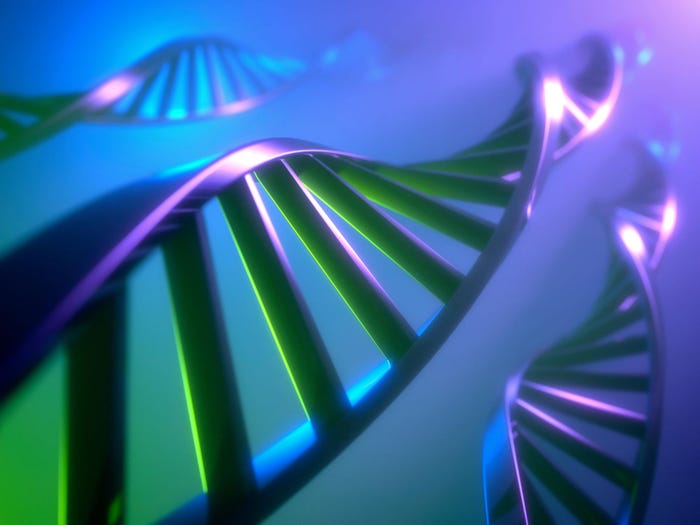Whacky Graphics at USAspending.gov
I started this blog entry with the intent of appraising USAspending.gov's IT Dashboard, a new, interactive tool for evaluation of Federal Government IT spending. Unfortunately, graphical issues start on USAspending.gov's main page with one downright whacky graphic. I can't recall the last time I saw a graphic that so distorted the numbers, so I tried to recreate it (and failed). Here's how...

I started this blog entry with the intent of appraising USAspending.gov's IT Dashboard, a new, interactive tool for evaluation of Federal Government IT spending. I find the dashboard less than compelling, but a close look will have to wait because the graphical issues start front-and-center on the site's main page, before you even get to the dashboard, with one downright whacky graphic. I can't recall the last time I saw a graphic that so distorted the numbers, so I tried to recreate it (and failed). Here's how.Go to USAspending.gov and you'll see a solid pie chart that depicts Federal Spending FY 2009 YTD. The chart immediately invites questions. "YTD" in the chart title stands for Year to Date. What date? The only clue on the page is the "Last updated on July 15, 2009" that appears up top, far from the graphic, in small, greyed-out letters. Anyway, here's the graphic, copied on July 31, 2009, although for the moment I've masked labels that give spending percentages numerically.

Tell me, which area gets the biggest slice of the pie? Is it:
Purple (Contracts)?
Red (Grants)?
the sum of Orange and Blue (Direct Payments and Other Assistance, respectively)?
To me, the three choices look about equal based on area. Contracts-Purple, in the foreground, seems the largest by a bit. But that's the power of perspective for you -- the pie chart is oval rather than circular, and tilted in 3-D space in a way that enlarges the foreground area -- with the foreground, purple segment further enlarged by the addition of disk-edge area to it.
If you agreed with my perception, you'd be wrong. The Red, Grants segment is almost 10 percentage points larger than the seemingly bigger Purple, Contracts segment. Perhaps my foolish eye overcompensated for the tilting in 3-D space when I saw the combined Orange and Blue segments as large as the other two. In fact, together they represent about 40% of the spending that the Purple, Contracts segment represents.

(By the way, how is a negative quantity depicted in this (or any) pie chart? The Loans amount is negative but fortunately disappearingly small.)
But do you notice anything strange? At this point, I did. The wedge sizes -- the share of the pie for each segment -- simply doesn't correspond to the numbers, to the percentages. That's a serious fault so I set out to reproduce the number and the graphic. Based on the color palette, the graphic was created in Excel so I fired up a copy.
Now I'm not a big believer in 3-D charting that simply adds depths, supposedly creating visual appeal, to a 2-D chart. (Browse Stephen Few's Perceptual Edge site to learn more about the evils of 3-D charting, for instance his article The Information Cannot Speak for Itself.) I entered the IT spending figures given at USAspending.gov, verified the percentages in the government's chart, and created my own 2-D chart, this chart:

Next, I redid the chart in 3-D and carried out these transformations:
Rotate x by 90 degrees.
Add data labels and format them as percentages with outside end display.
Shift label positions a bit to more closely match the on-line graphic.
Rotate x by 90 degrees.
Reduce Height (% of base) to 60%.
Switch colors to match USAspending.gov choices.
I didn't bother with shading and lighting. Here's what I got to:

Not even close. I tried one more step,
Reduce perspective to 0.1%.
This puts the centerpoint of the wedges closer to the centerpoint of the overall graphic, sort of flattening the graphic in the picture plane and accentuating the areas that are "farther away" when you consider the use of perspective. Still no dice. Compare my recreation with the government's published graphic:


Which looks correct to you? (Mine is first, the government's is second.) My best guess is that the folks at USAspending.gov who created the chart turned it over to a graphic artist who took it on himself or herself to "improve" the graphic. That's only a guess. Maybe one of you out there can reproduce those "improvements" for us. I've put my Excel 2007 workbook on-line if you'd like to give it a shot and report back to me. Regardless, I sure hope that USAspending.gov staff will figure out and correct the problem.
As for me, I'll plan to move on to an appraisal of USAspending.gov's IT Dashboard in a later blog article.I started this blog entry with the intent of appraising USAspending.gov's IT Dashboard, a new, interactive tool for evaluation of Federal Government IT spending. Unfortunately, graphical issues start on USAspending.gov's main page with one downright whacky graphic. I can't recall the last time I saw a graphic that so distorted the numbers, so I tried to recreate it (and failed). Here's how...
About the Author(s)
You May Also Like
How to Amplify DevOps with DevSecOps
May 22, 2024Generative AI: Use Cases and Risks in 2024
May 29, 2024Smart Service Management
June 4, 2024