Cloud Computing
News & insights for IT execs on cloud resiliency, cloud spending, hybrid cloud, tech modernization, supercomputing, and quantum evolution.
Homepage of Broadcom website on the display of PC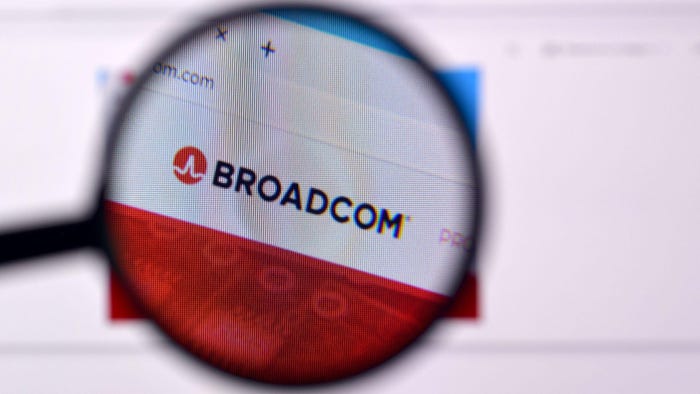
IT Infrastructure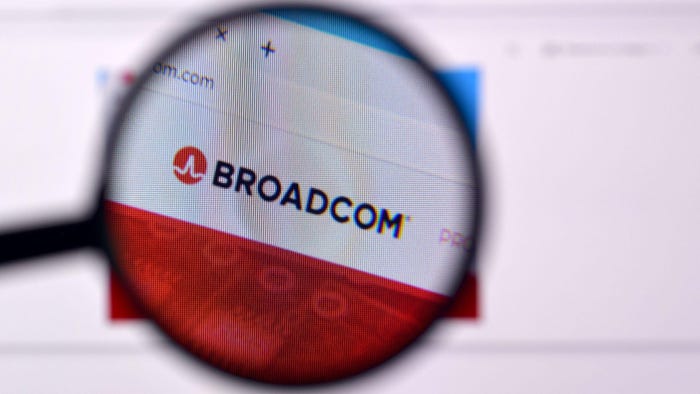
Cloud Group Pans Broadcom’s Effort to Placate EU RegulatorsCloud Group Pans Broadcom’s Effort to Placate EU Regulators
EU trade group calls Broadcom's response to price hike criticisms and probe "insult to injury."
Never Miss a Beat: Get a snapshot of the issues affecting the IT industry straight to your inbox.




.jpg?width=700&auto=webp&quality=80&disable=upscale)





















.jpg?width=300&auto=webp&quality=80&disable=upscale)




















.jpg?width=300&auto=webp&quality=80&disable=upscale)







