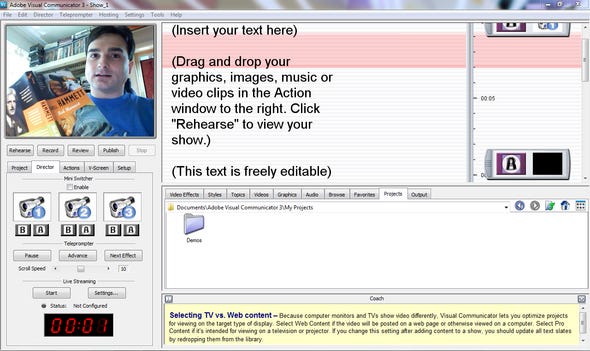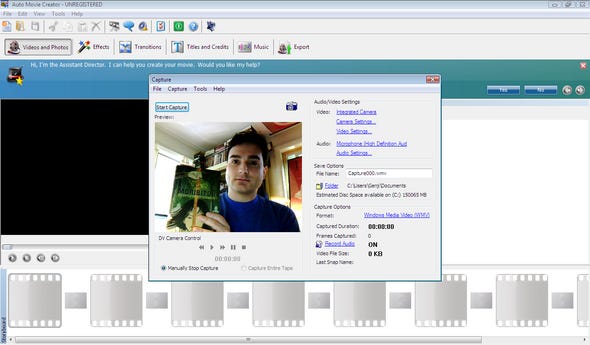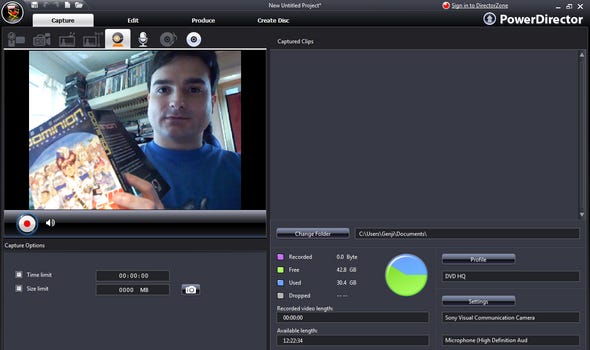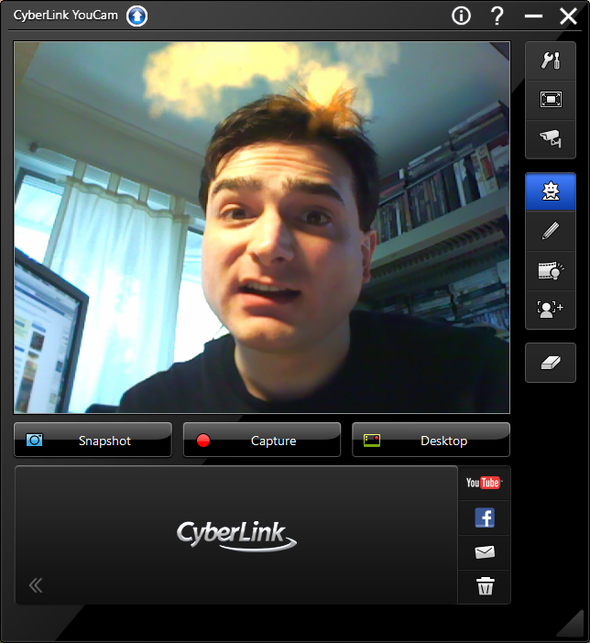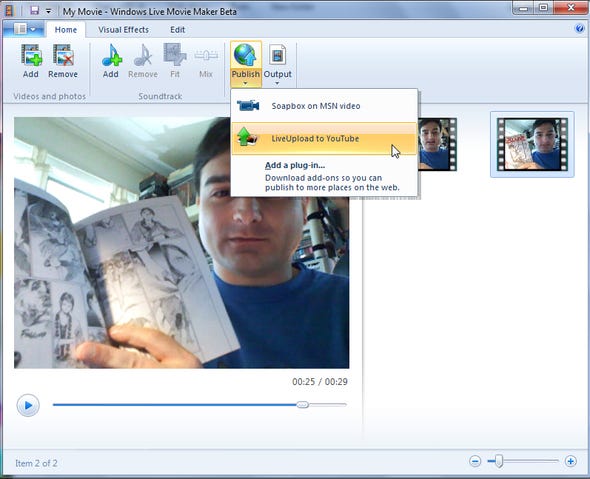We look at Adobe Premiere Elements, DeskShare Auto Movie Creator, Cyberlink PowerDirector, Corel VideoStudio, and other video editing software for vloggers.

| |
| |
In the beginning, blogging was about words, and sometimes pictures. Now that broadband's a little easier to come by and high-quality video compression makes every byte count all the more, using video as an augmentation or even a replacement for conventional blogs is now commonplace.
Video blogging software seems to be a bit scattershot as a category. To that end, the programs I looked at had to cover three things: capture from a device like a webcam, allow basic editing of video, and be able to directly upload the results to a video hosting provider or export it in a format immediately compatible with same.
The number of tools specifically dedicated to capturing video for blogs is quite small. As a result, most of the programs that were reviewed here are better known as conventional video-editing suites, but are inexpensive enough that they can serve double duty. I was most surprised to discover how expensive Adobe's dedicated program was, for instance.
A few other programs not covered here are worth mentioning in passing. One is Adobe's Vlog It!, a program acquired by Adobe from another vendor, but which was not available for review at press time. Another is Podesk, which consists of both a server and client component -- but the client is Mac-only, and the Windows version was discontinued some time ago.
A third program, designed as a general-purpose video-editing system, Jahshaka, is worth mentioning because it's a cross-platform open source product. Unfortunately, it would not install or run on any of the systems I tried it out on; it simply crashed on startup each time.
Adobe Premiere Elements 7.0
Adobe Systems Incorporated
www.adobe.com/products/premiereel
$99.99 / $79.99 upgrade
Adobe's flagship video-editing program, Premiere, exists in a stripped-down Elements edition, like Adobe Photoshop Elements program. This version has just enough features to be useful to video bloggers, although the really powerful and professional features are in Adobe's Visual Communicator, reviewed below. Still, at $140 for the full version it's useful if you also want a reasonably full video-editing solution to go with capture-and-export functionality.
Premiere Elements' interface offers Organize, Edit, Disc Menus (for DVD creation only), and Share tabs. The Organize tab is where all the capture functions are, under "Get Media," and the Edit tab keeps things like title-generation, theme management, and transition effects all separate. Capture from a camera can be dropped directly into a timeline, and the timeline itself can also be shown in storyboard mode for a more succinct editing view.
| |
| |
Premiere Elements has a nifty automatic scene-splitting function for captured content -- the program attempts to detect where one scene ends and another begins by analyzing frames -- but most people capturing directly from webcams will probably not need it.
In a similar vein is a beat-detection function for music sync (possibly useful for live performances), and Elements comes with the QuickTracks system for adding canned music to clips of any length. Likewise, the "InstantMovie" function can automatically cobble together captured clips using a given style/theme template, although people just doing static talking-heads capture won't need this.
Unfortunately, many of the built-in webcams I had weren't detected by Premiere Elements; I had to swap in an external camera to get capture working. Use the 30-day trial version to see if your camera behaves, although be warned that the trial version watermarks your video. Finally, only two online sharing options are available: YouTube upload (albeit in YouTube's native .FLV format), and manual FTP upload.
Adobe Visual Communicator 3
Adobe Systems Incorporated
www.adobe.com/products/visualcommunicator/
$399 / $149 upgrade
Adobe Visual Communicator is as full-blown a solution to video blogging as any I've seen here. Its biggest disadvantage is its list price -- $399! -- but almost no other program has the features I've seen here. It isn't a full-blown video-editing solution, but rather a way to integrate existing video and audio into a live-captured performance.
The program lets you create a TelePrompTer-style script, scroll it on screen at a given pace, and capture video live from a camera at the same time. The director (i.e., you) can also add existing video or audio clips to the script as cutaways or dissolves, and the end result can be packaged up and delivered in a number of different formats, including live video streams. You can use wizards to create videos in a number of basic canned styles (with other theme options available separately), or create the whole look of the video from scratch.
The program's broken into four basic functions: rehearse, record, review, and publish. Rehearse lets you perform a dry run of the script with a live camera feed and test out different effects including chroma-key/green-screen functions if you have the capacity for them. Record lets you run through the whole script automatically -- push one button and you get a countdown timer, and the rest is done automatically; all you have to do is talk. The publish options are appropriately varied, including direct output to YouTube's .FLV format.
I suspect some of the really professional features, like multi-camera input, are what drive the price up -- especially since this app isn't limited to just working with Web video. It's a software version of the sort of thing that companies like Grass Valley provide as a full hardware package, so it sports that much bigger a cost. The 30-day trial version should give you a good idea of what the program is best suited for.
| |
| |
DeskShare Auto Movie Creator 3.21
DeskShare Incorporated
www.deskshare.com/amc.aspx"
$39.95
I'd never heard of DeskShare or their product Auto Movie Creator before starting this review, but they have an impressive little product here. It's a mere $40, but it covers all the basics for capturing, editing, and publishing video quite handily.
The program most generally resembles Microsoft's Movie Maker for Vista, but with some nicer touches. When you capture video, you have a great deal of control, from pre-setting a capture duration to choosing a codec, camera resolution, and many other options. There's even support for DV-deck commands (rewind, fast forward, etc.), but they haven't neglected the plethora of controls that are exposed for most webcams, either. Don't assume your defaults will do the job; feel free to experiment.
The only editing mode for video is a storyboard view -- there's no timeline -- but that will probably not bother people who were not reared on traditional nonlinear editing systems. Splitting or trimming individual clips is a little strange: when you select a given clip to be edited, it brings you into another window where you can use a knife tool to cut the timeline for the clip as needed. The default action is to split the clip into smaller ones, rather than allow existing clips to be trimmed down -- worth noting since people doing capture from a Web camera will most likely be trimming clips rather than splitting longer ones.
When you're finished, the resulting video can be published directly to YouTube, Yahoo! Video, Video Desk, or a generic FTP site. The 30-day trial version watermarks exported video, but that shouldn't get in the way of determining if this little gem is enough for your needs.
Corel VideoStudio Pro X2
Corel Corporation
www.corel.com/servlet/Satellite/us/en/Product/1175714228541
$79.99 / $49.99 upgrade
The Ulead brand of video products now belongs to Corel, and since I had good things to say about Ulead's programs before, I was expecting good things from VideoStudio Pro X2. At $79 for the full version, VideoStudio is also markedly cheaper than Adobe Premiere Elements, and yields results that are at least as impressive.
One key feature that's of major help to video bloggers is the program's tabbed workflow, also seen in the earlier incarnations of the program. This way the capture, edit, and export phases of the production are all clearly separate: a beginner can tell exactly what they need to be doing at any given point in the production.
| |
| |
VideoStudio sports both timeline and simple storyboard editing modes, the latter most useful when you just want to cobble together a few clips at a time. Chroma-key overlays, transition effects, titling, and audio are also organized into their own tabs, so they're not in your face when you don't need them. You can also trick things out with an array of library music and video, including a nifty "QuickTracks" music function that automatically generates music to fit a specific length of video.
The only video service that's supported for direct upload is YouTube, but it's supported well. VideoStudio exports to a native .FLV file that can be uploaded manually or directly through the program.
One minor annoyance: the display refreshes very slowly whenever you change program modes; e.g., when you change capture devices. This happened on all the computers I tested it on, so I suspect it's not a video card issue but rather a problem with the way the program handles visual elements.
Cyberlink PowerDirector 7
CyberLink
www.cyberlink.com/products/powerdirector/overview_en_US.html
$69.95 / $119.95 for Ultra edition
PowerDirector is another program in roughly the same class as Corel VideoStudio -- an entry-level video-editing app with capture-and-deliver-to-Web functions. And at its $69 price tag, it's strongly competitive with both VideoStudio and Premiere Elements.
PowerDirector is billed as a full-blown video editor, but it has about the same degree of concessions to video blogging as the other "big" programs surveyed here. The tabbed interface breaks out each of the major functions -- capture/edit/produce -- so you don't have to deal with every single feature the program has to throw at you if you just want to capture some quick talking-heads material and post it somewhere. (The Ultra edition adds Blu-ray disc authoring, which probably isn't as relevant to video bloggers; the regular version of the program handles MPEG2-HD streams, too.)
Many of the individual pieces are familiar: the choice of timeline/storyboard mode, for instance, but the whole program has remarkable efficiency and polish. For one, PowerDirector's interface is also a lot snappier to respond to user input than VideoStudio or Premiere -- it doesn't lag when changing modes or activating the camera for capturing. One nice thing during capture mode is a very good graphical display of how much space you have available -- handy if you're performing HD capture and need to keep an eye on your storage. PowerDirector also sports time-limited capture so you don't overrun length limits for, say, YouTube.
As with Adobe and Corel, Cyberlink's program features QuickTracks for instant background music -- not something I see many people using for simple monologues but useful for more ambitious productions. I also appreciated the direct-upload function for posting YouTube videos -- it's one less window to open and one less set of steps to take -- but other export options haven't been given short shrift. Exporting to QuickTime or other streaming formats comes with plenty of options to tweak the format of the stream.
| |
| |
Cyberlink YouCam
http://www.cyberlink.com/products/youcam/overview_en_US.html
Cyberlink
$34.95
Cyberlink's PowerDirector might be too top-heavy for people who just want simple capture-and-broadcast functionality, so another product from the same company may be a better fit: YouCam. For $35, about half the price of PowerDirector, it supplies basic capture functions plus some amusing visual flair.
First, the bad news. There's no editing for captured clips -- not even trimming the beginning or end of a clip, which is a bit of a downer. But there are other compensations: a desktop-capture system for recording application activity, and motion-detection and timelapse recording functions which effectively let you use your webcam as a poor man's security system. I also appreciated the 3-2-1 countdown you get when you launch capture, which reduces the need for a trim function somewhat.
YouCam's cutest feature is the gallery of real-time effects or "Gadgets" you can apply to video as it's captured. The program uses remarkably accurate face detection to let you, for instance, don a digitally generated hat -- or headdress, or cat ears, or gas mask! -- which moves with you in real time as you speak and gesture. My favorite effect: puffs of smoke that waft out from one's ears -- perfect accompaniment for when you're mad as heck and not gonna take it anymore. Other effects are available from the Cyberlink Web site.
The program's output functions let you upload directly to YouTube and Facebook, although not FTP sites, but those two services should cover the vast majority of what people will use or need.
CoffeeCup Web Video Recorder 3.0
CoffeeCup Software
www.coffeecup.com/video-recorder/
$39
CoffeeCup Web Video Recorder leaves a lot to be desired. In fact, it leaves nearly everything to be desired. The program's meant to be a simple, inexpensive ($39), and quick way to capture video from your webcam and upload it to a given service. When installed it lets you set up the free ffdshow codec pack (for capturing to H.264), and allows you to place text or image overlays directly on the image.
"Simple," in this case, also means "primitive." There are no editing functions -- not even the ability to trim the beginning or end of a clip, or add fade-in/fade-out transitions. Since capturing from a Web camera typically produces a hiccup at the beginning of the stream while the camera's initialized, not having even a rudimentary version of this feature is disappointing.
There's also no way to control video-capture parameters through the program's interface, and no direct upload function -- there are just a bunch of customizable links in the program to various online video hosting services. Worst of all, the program crashed at various points -- sometimes on capture, sometimes on export. That problem alone makes this program no better than a curiosity.
| |
| |
Windows Live Movie Maker Beta
Microsoft
download.live.com/moviemaker
Free
Windows Vista users are familiar with Windows Movie Maker, but it's being phased out and replaced with another free app: Windows Live Movie Maker. It's still in beta, but if what we have is anything close to the finished product, it'll constitute a massive step down from the previous Movie Maker app. It's about half the application you'd need, in many respects.
First strike against it: there are no native video-capture tools. You have to capture video through whatever apps you already have, whether they're the programs bundled with your camera or some third-party tool. It's probably possible to write a plug-in for Moviemaker to do this, but none appears to exist right now. The second big strike: the program's workflow is extremely confusing and unclear at first. There's no timeline mode at all, just a storyboard mode, and you often have to bumble your way through the tabbed interface to find out how to make certain things happen.
One good thing about Live Movie Maker -- a very good thing, in fact -- is that it has an open-ended architecture that allows people to write plugins to export video to various online services. An exporter for MSN's Soapbox is included by default, but most people will want to go for the YouTube plugin.
The biggest advantage to Live Movie Maker is the price tag: if you have a copy of Windows, you've already paid the admission fee. But its meager features and bewildering design are only worth the hassle if absolutely nothing else is available.
Conclusions
Videoblogging is still an emerging field, and so is the software that goes with it. Even the most convenient and cost-effective solutions, like Cyberlink's, are designed to only capture and deliver video to a provider. There's very little out there that functions as a full-blown blogging solution with video as part of the package -- but then again, video itself is as sprawling a category as blogging. So perhaps any fully integrated solution between video and blogging has yet to be created. In the meantime, the existing tools work best in the hands of those who already have a grasp of both video and blogging.
For Further Reading
ReviewCam: Delve Into Video Publishing
About the Author(s)
You May Also Like