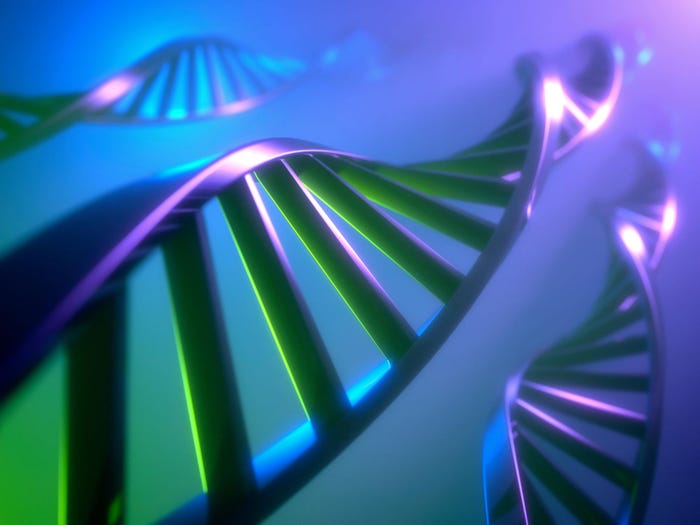Windows XP Last-Minute Upgrades: 3 Tips
Under the gun with your XP upgrade? IT exec shares advice for a smoother, more successful OS migration.


7 Mistakes Microsoft Made In 2013
7 Mistakes Microsoft Made in 2013 (Cick image for larger view and slideshow.)
Scrambling to get off Windows XP before Microsoft pulls the final plug on support? You probably don't need us to remind you that day -- April 8 -- is looming.
But don't push the panic button yet. While running an unsupported OS may eventually invite headaches related to security, compliance, and other areas, it's not as if XP is simply going to stop working on April 9. Plenty of businesses and individuals will keep using it for the foreseeable future. And Microsoft recently announced it will continue to provide some anti-malware support for XP until July 2015, well after its so called "end-of-life." Likewise, some security software firms have pledged support even beyond that.
Still, if you've been charged with getting the corporate environment off XP by April 8, you're definitely on the clock. We asked Ambareesh Kulkarni, VP of professional services at IT provider 1E for his advice. Read on for three recommendations for a smoother OS migration.
1. Prioritize applications
Application compatibility is often the Achilles heel of OS migrations, perhaps more so when you're upgrading from a platform as old as XP. So why spend time, money, and energy porting over applications that your people don't actually use?
[Still using XP? Your virus protection has gotten a reprieve. Read Microsoft Delays Windows XP Antivirus Doomsday.]
"This is by far the longest and most complex activity during an OS migration," Kulkarni said via email. "In many cases there are not enough [end-user] self-service capabilities to enforce rationalization, nor an efficient way to map the right applications during OSD. Additionally, many apps will need to be repackaged or upgraded in order to be compatible with the new version of Windows."
Kulkarni added that the level of effort in successfully moving applications to the new environment is often misjudged, resulting in significant project inefficiencies. This is particularly true inside organizations with little real visibility and understanding of which applications their employees use, which, in Kulkarni's view, means most organizations. As a result, IT can't make smart decisions about which applications must be prioritized and which can be part of a second wave or even left behind altogether -- an integral piece of that "rationalization" process Kulkarni advises.
"Our recommendation is to focus on this first and package only the applications that are necessary after the OS migration, and then let the users select the applications they need from a catalog that they can download and install themselves after the migration," Kulkarni says. "Through the process of rationalization, customers avoid costs to remediate applications that they don't use."
2. Automate as much as possible
Microsoft and its partners certainly wouldn't mind if you simply bought new hardware for everyone in the company as part of your OS upgrade. Doing so would simplify some common migration issues, too. But that's not reality for most businesses, which means you'll be updating many or all users on their existing PCs.
"Hardware attrition is not a cost-effective solution -- often replacement of PCs is on a three-year cycle -- and desk-side upgrades are costly and time-consuming," says Kulkarni. "We are finding that many companies have inefficient OSD process designs where they are relying on shipping USB drives and DVDs and sending a support resource to do a desk-side migration. This is very slow, costly, and affects user productivity."
That's an even bigger productivity drag for organizations with a workforce spread across multiple locations. As a result, Kulkarni advises automating as much of the migration as possible so that the technical tasks and processes run after business hours or at time chosen by the user.
"It has been our experience that almost 100% of the tasks during an OS migration can be fully automated." Indeed, such automation appears to be a growing trend in other types of IT migration projects as well, such as moving from Exchange servers to Office 365.
3. Fix infrastructure issues and unhealthy clients first
If you have poor systems management and other IT infrastructure in place, an OS migration will be exponentially more difficult, according to Kulkarni. "Organizations should ensure that their configuration management infrastructures are healthy and have adequate excess capacity that will be required to migrate many devices simultaneously throughout the project. Otherwise they will face unanticipated delays and project failure."
That excess capacity allows IT pros to provide desktop management and deployment services to parallel operating systems until the migration is completed, Kulkarni added, to help keep things running smoothly during the project.
Similarly, if you're upgrading an office full of "unhealthy" computers -- employee PCs that aren't current on their Windows updates and security patches, for instance -- you're adding unnecessary pain to the process.
"Computers tend to be behind on their patching and security updates, leading to lack of readiness for the upgrade," Kulkarni told us. "Ensuring that all of the computers are current and have received the necessary updates will ensure a smooth and complete migration."
There's no single migration path to the next generation of enterprise communications and collaboration systems and services, and Enterprise Connect delivers what you need to evaluate all the options. Register today and learn about the full range of platforms, services, and applications that comprise modern communications and collaboration systems. Register with code MPIWK and save $200 on the entire event and Tuesday-Thursday conference passes or for a Free Expo pass. It happens in Orlando, Fla., March 17-19.
About the Author(s)
You May Also Like
How to Amplify DevOps with DevSecOps
May 22, 2024Generative AI: Use Cases and Risks in 2024
May 29, 2024Smart Service Management
June 4, 2024